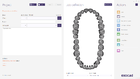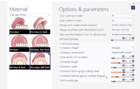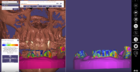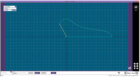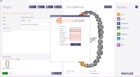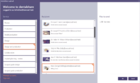Welcome to exocad's English online documentation! See below for a list of topics.
Contents
- 1 Videos for beginners
- 2 Introduction
- 3 Requirements
- 4 DentalDB Application
- 5 DentalCAD Application
- 6 Implant Module
- 7 Bar Module
- 8 Bite Splint Module
- 9 Provisional Module
- 10 Full Denture Module
- 11 Model Creator
- 12 Virtual Articulator
- 13 Smile Creator
- 14 exocam - exocad's CAM software
- 15 exoplan - exocad's implant planning software
- 16 Partial Frameworks
- 17 dentalshare
- 18 How-To
- 19 Further Case Demonstrations
Videos for beginners
When getting started with exocad DentalCAD, we recommend to watch introduction videos first. Afterwards, you can dive into the more advanced features documented in the Wiki.
Introduction
Requirements
See hardware and software requirements for exocad products: Hardware Requirements
DentalDB Application
- Defining jobs for individual teeth
- Loading jobs
- Configuring where case/client/patient data is stored
DentalCAD Application
- DentalCAD - overview
- Documentation of the „wizard“ steps for a typical construction
- Detect / edit margins
- Setting insertion axis
- Designing the inside of the crown
- Mirror Or Copy Individual Teeth You can use the "Copy"/"Mirror" feature to mirror existing teeth that you would like to replicate.
- Correct Tooth Placement
- Freeforming
- Adapt to antagonist/adjacent
- Attachment
- Creating the framework from the anatomic shape (Shrinking/Cutback)
- Generating connectors
- Saving restorations
- Other types of restoration
- Visualizing intersections/distance to antagonists or adjacents
- Advanced options
- Understanding the difference between Pre-op and Waxup feature
- Hotkeys
- Expert Mode
- Tools
- The Cut View tool allows you to inspect sectional views of your design. All of the advanced options are explained in our video tutorial.
Implant Module
To get started with the Implant Module, we recommend to watch our training video first.
Written documentation about the individual steps can be found below:
- First step - choose implant type for construction in DentalDB
- Designing implant-based restorations
- Custom abutments:
- Screw retained structures:
- For designing angulated screw channels, an on-line training video is available.
Advanced training videos for specific types of implant bridges are also available.
Bar Module
Bite Splint Module
Provisional Module
- Create eggshell temporaries with the provisional module:
Full Denture Module
Model Creator
Virtual Articulator
- Articulator Module
- Using the Virtual Articulator on cases that have restorations on both upper and lower jaw
Smile Creator
exocam - exocad's CAM software
- CAM Module (written documentation)
exoplan - exocad's implant planning software
- exoplan comes with extensive documentation, provided in PDF format.
Partial Frameworks
- Partial Framework Design (witten documentation)
- Details about dentalshare can also be found in in our dentalshare manual, which is available here as separate downloadable PDF file.
- Material libraries for dentalshare
- Share 3D preview with iTero doctor
How-To
- Allow any changes
- Splitting Bridges
- Working with 2D images
- Make exocad default program for 3D-Data
- Fixing bad surface orientation in scan data
- Clearing Values in Dropdown Menus
- Correcting antagonist position by loading a new alignment scan
- Using the Virtual Articulator on cases that have restorations on both upper and lower jaw
- Screw Retained Bridge Design: How to deal with non-ideal implant placement
- Full Denture: How to design a full denture without teeth 4
- Provisional crown stump models
- Enabling automatic import from Dentsply Sirona's Connect Case Center Inbox
- Setting up integration between iTero Element and exocad (for local direct case transfer between iTero and exocad, e.g. in Chairside CAD/CAM setups)
- Setting up integration between MyiTero and exocad (for labs receiving cases from doctors using iTero scanners)
- Viewing a scene in exocad webview
- Library setup for immediate load workflow
- How to record a video for TruSmile Video
- Additional How-Tos are available as on-line videos.
Further Case Demonstrations
You can learn more about the software by watching one of our Full Case Demonstration videos, which illustrate the usage of exocad software do solve difficult/complex cases.