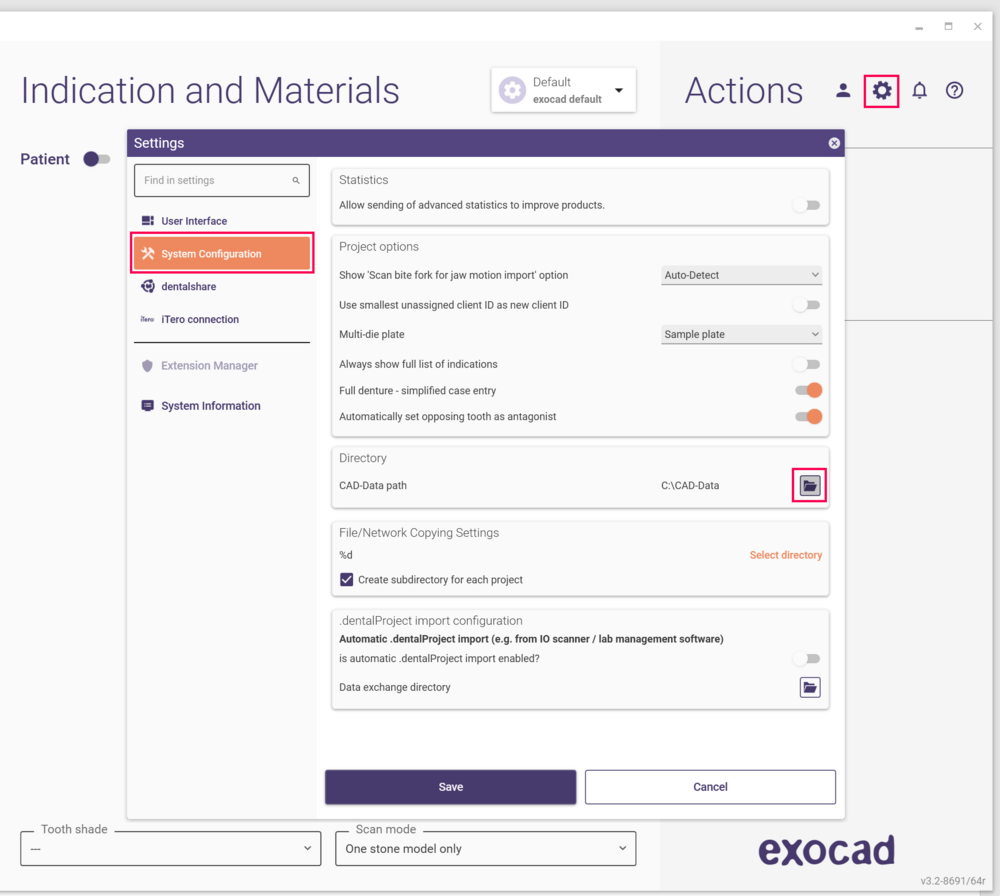Adjusting DentalDB database path
The path where case data, client data, and patient data is stored can be easily adjusted in the DentalDB configuration dialog. This may be necessary after a new installation, if you don't see the old cases created with a previous exocad DentalDB version that was installed with a different configuration.
To adjust the path:
- In DentalDB, click the gear icon on the top right, and chose Settings… in the menu that unfolds.
- Under System configuration, click the Folder icon under Directory.
- Then, chose your existing CAD-Data folder, and click Select folder.
- Restart DentalDB to use the new database.
If the database in the selected CAD-Data folder was previously created with an older DentalDB version, it will be updated to support the new version.
Tips on sharing the same database across multiple design stations
The CAD-Data directory you select can be on a network drive. This allows you to share the same database across different design stations: Simply configure all computers to use the same directory on the network drive, as described above. However, either a proper computer/server, or a high-performance NAS should be used for the network drive. Inexpensive consumer grade NAS may deliver insufficient speed in this type of operation.
The actual SQL database is located in the DentalDB_V3.sqlite file inside the CAD-Data folder. For very large installations with a database shared between many design stations, instead of SQLite, enterprise-grade SQL server solutions such as MS SQL Server or MySQL Enterprise can be used. See this page for details on how your IT team can configure the software and perform the migration of an existing database.