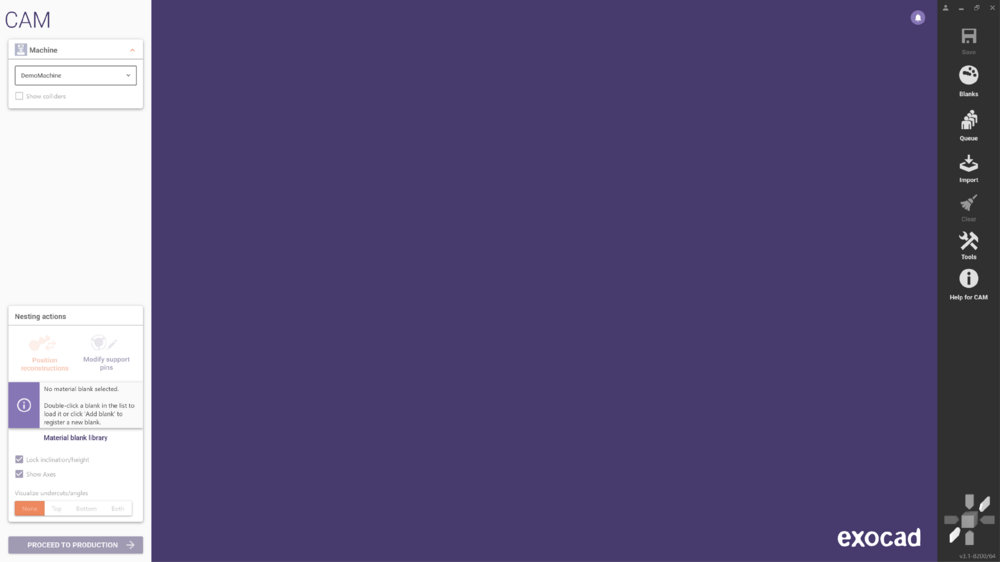Contents
The CAM Module Window
The CAM Module Toolbar
The CAM module toolbar presents options that are always available in CAM.
Save
Saves the current state of the CAM process in the material block folder. When the block is reloaded, the CAM application appears exactly as it was.
Blanks
Opens the Blank Library window which displays all of the current blanks available. New blanks can also be created here.
Queue
Shows all of the constructions that are awaiting nesting. You can add files to the nesting queue by dropping them on this button.
Import
Allows the direct import of external design files without using the nesting queue. You can also drag & drop files from the Windows explorer into the 3D view window.
Clear
Click to remove all designs from nesting, right-click to remove the blank from nesting.
Help for CAM
Open the online documentation.
View
The six arrows at the bottom of the menu allow instant access to the "orthogonal" views of the 3D workspace.
The Context Menu
Context menus help you explore what functions are available at a particular stage in the construction.
| If you are new to this software, you will not need to use the context menu at all. But as you get more familiar with the software, you will appreciate the options found there. |
You can use the context menu to apply a certain function to:
- All reconstructions (the "root" context menu)
- All reconstructions in the block ( the "Material block" context menu)
- Just one reconstruction in the block (the "reconstruction" context menu)
You can open the "root" context menu by right-clicking the background of the CAD window. Functions you select here will be applied to all suitable parts of the reconstruction.
By right-clicking on the block in the viewer, you can open the "Material block" context menu. Items you select here will be applied to all reconstructions, supports or the block.
By right-clicking on an individual reconstruction in the viewer, you can open the "reconstruction" context menu. Items you select here will be applied only to the clicked part.
The context menu will adapt itself to the current state of the process, so the menu entries you see vary during the course of the design. If you're looking for a particular feature, it is always a good idea to explore the context menu.