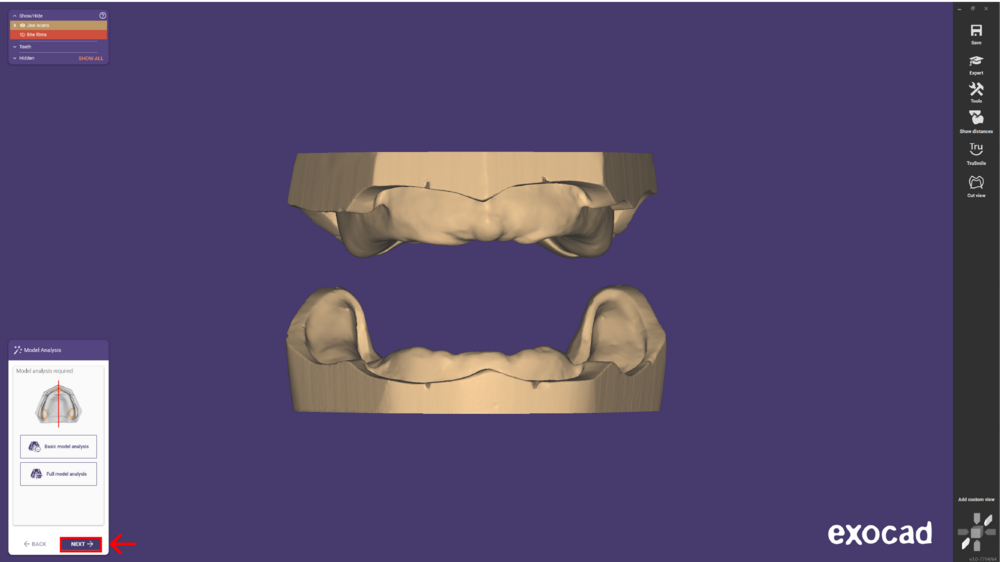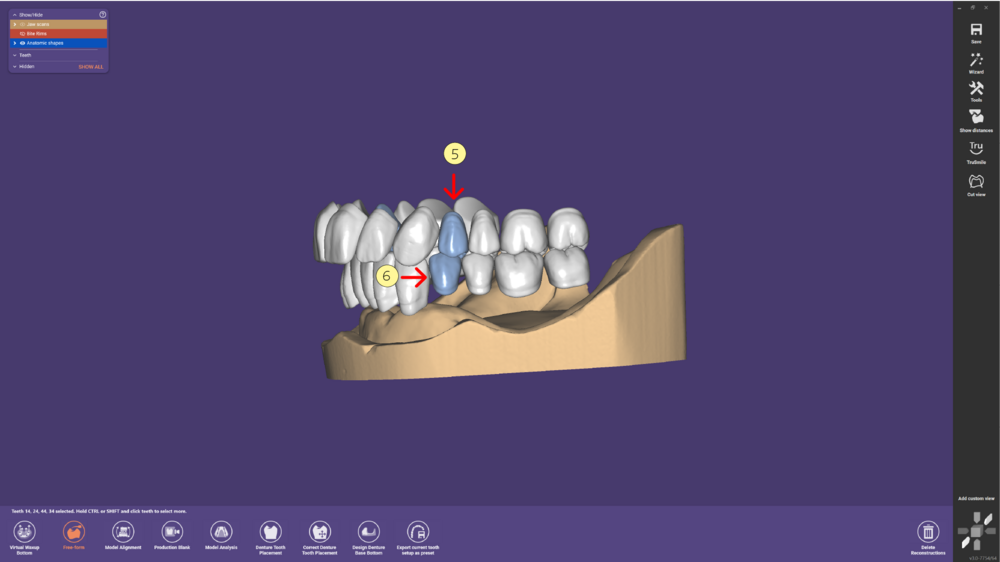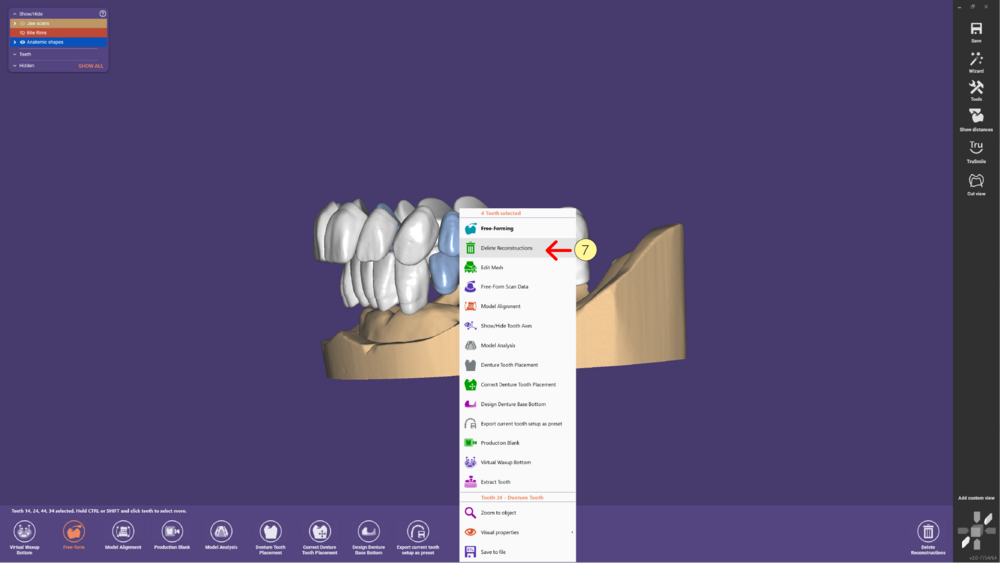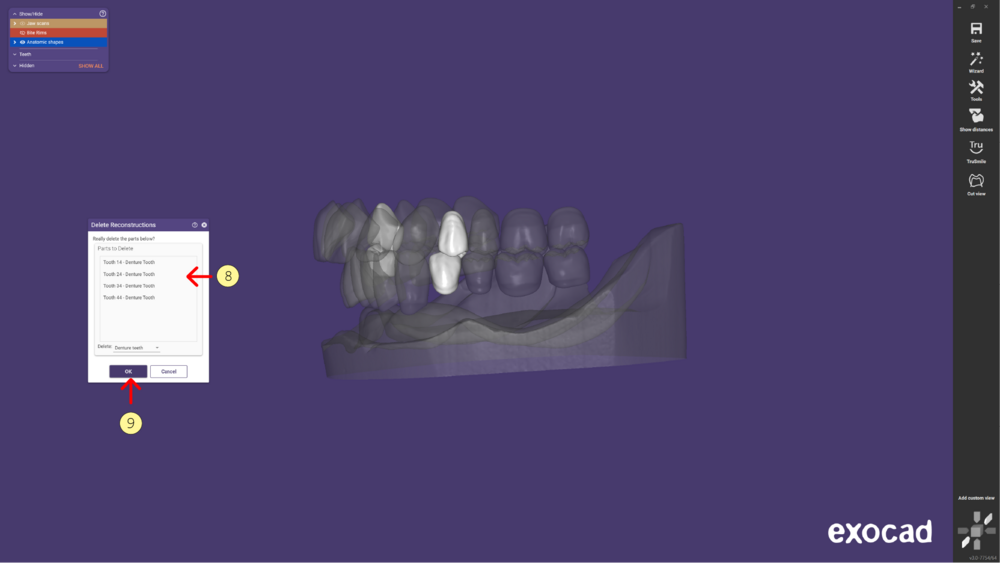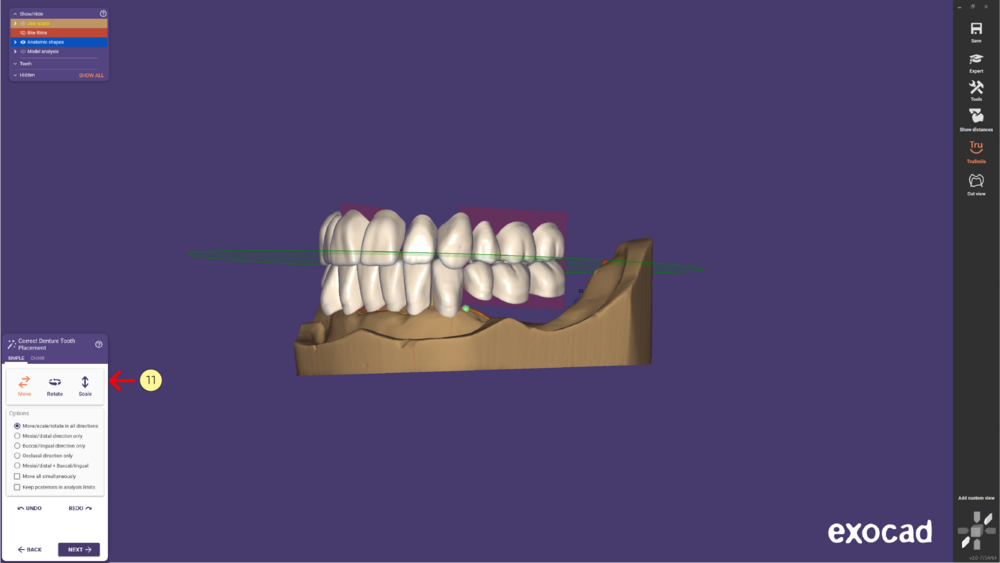This page shows you how to design a full denture without teeth 4.
Please start the design and after Model Analysis is done Click on Next to start the Denture Teeth Placement.
- Step 1: Proceed with the denture tooth selection for posteriors and anteriors.
- Step 2: Place the denture tooth selection for posteriors and anteriors.
- Step 3: Use Chain or Single options in the CHAIN MODE to adjust the teeth placements.
- Step 4: Go to the Expert mode.
- Step 5: Select the teeth you wish to remove by Mouse Left Click.
- Step 6: Add more teeth to your selection by holding the CTRL or SHIFT and Mouse Left Click.
- Step 7: Right Click on the tooth and choose Delete construction parts from the list.
- Step 8: Review the selected teeth to be deleted.
- Step 9: And confirm the action by selecting the OK button.
- Step 10: Go back to the Wizard mode
- Step 11: Adjust the tooth placement by selecting the Move or Rotate in SIMPLE mode.
Continue the rest of the design in the Wizard mode.