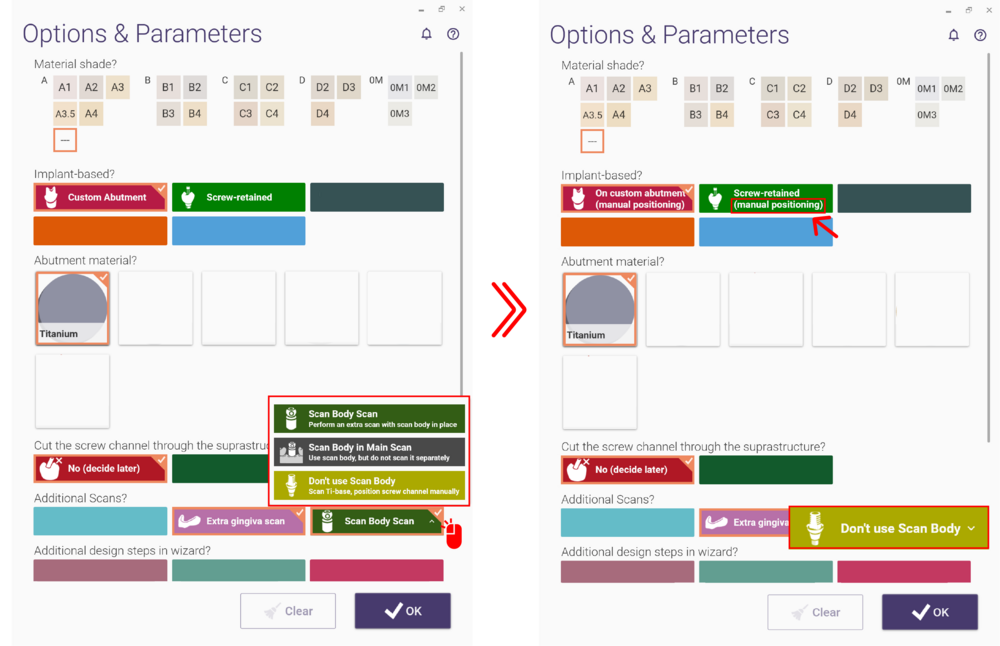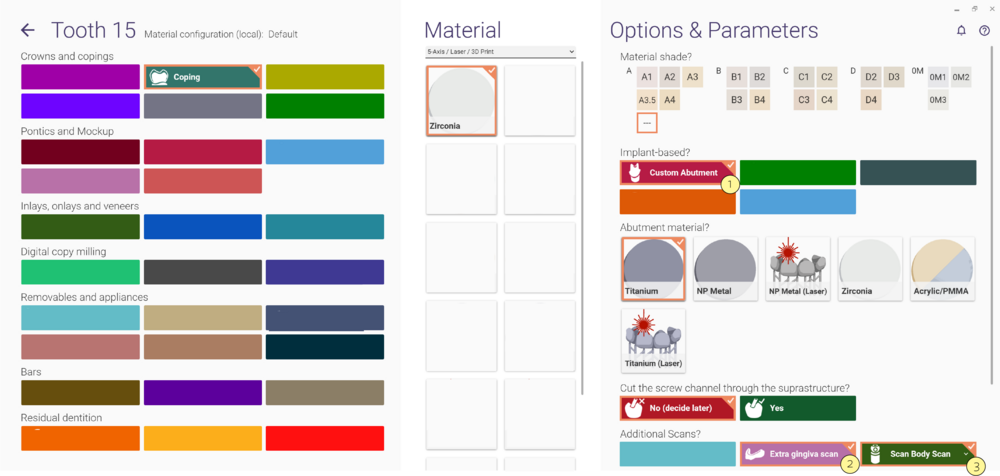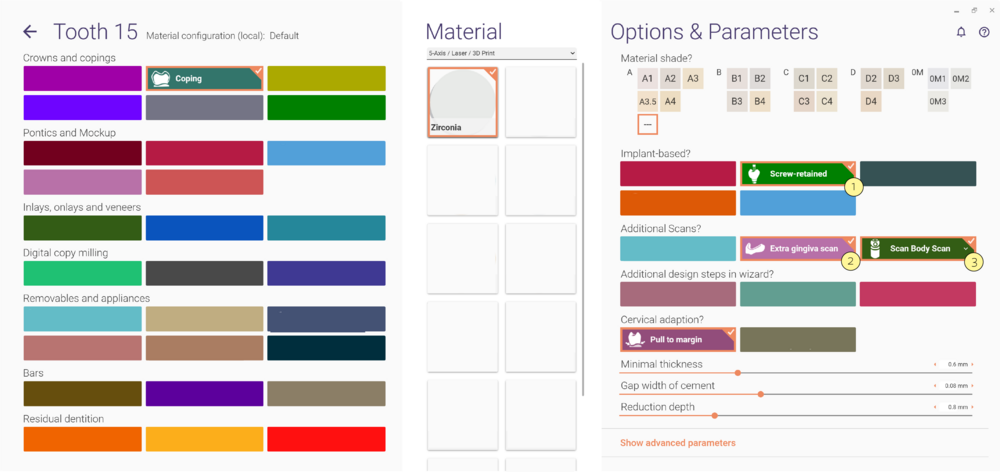Implant type
If you want to construct a custom abutment or a screw-retained bridge, you can choose this option in the DentalDB, see section "Defining jobs for individual teeth".
To choose the implant type on a selected tooth, choose under Implant-based? [1] :
| Please see Screw Retained Bridge Design: How to deal with non-ideal implant placement for important considerations when setting screw-retained bridges. |
Custom Abutment
Screw Retained
If you have scanned a model and would like to have a separate scan with the gingiva, under ' Additional Scans' select Extra gingiva scan [2] and the type of Scan body scan [3].
On stock abutment
Design implant-based restorations based on stock abutment libraries. The crown on top of the stock abutment will be designed
without an emergence profile and screw channel.
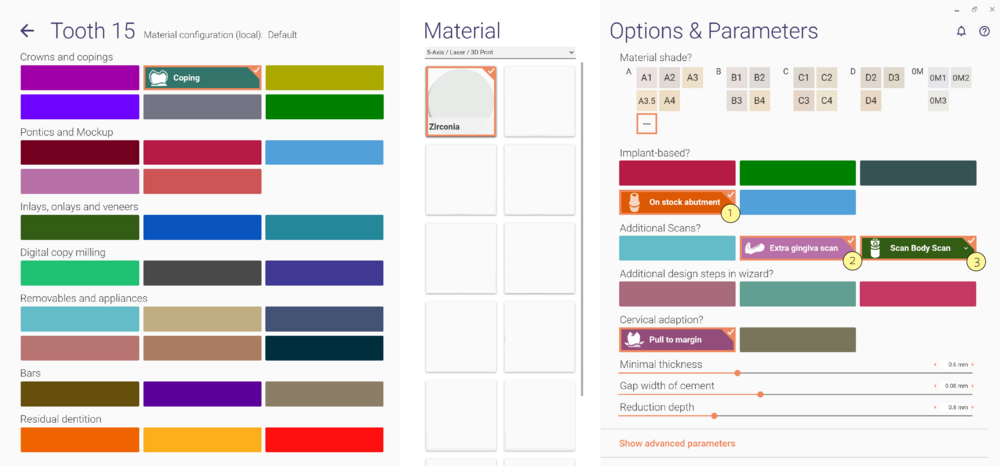
Manual positioning
If you have a Ti-base to scan and would like to position the screw channel manually, click over the Scan Body Scan and select the option Don't use Scan Body. It will automatically change the Implant-based? options into (manual positioning).