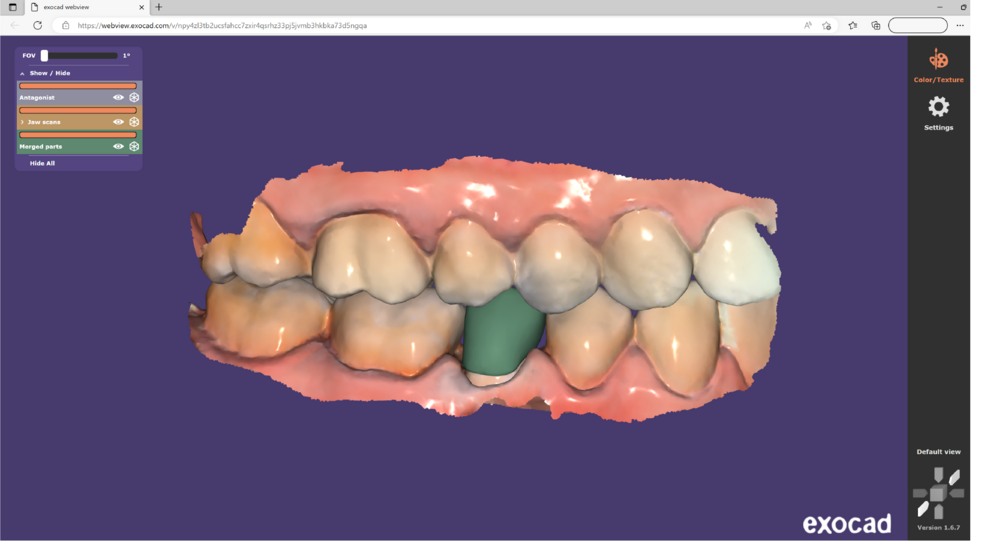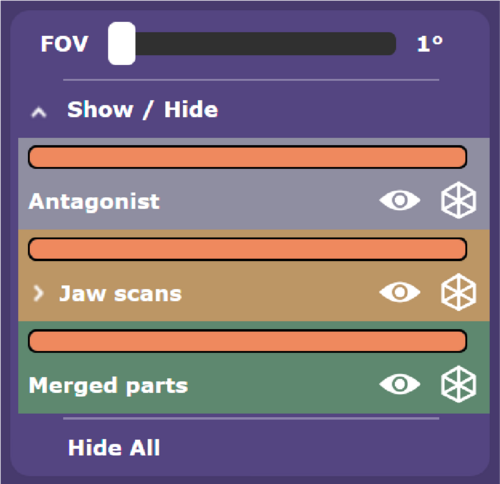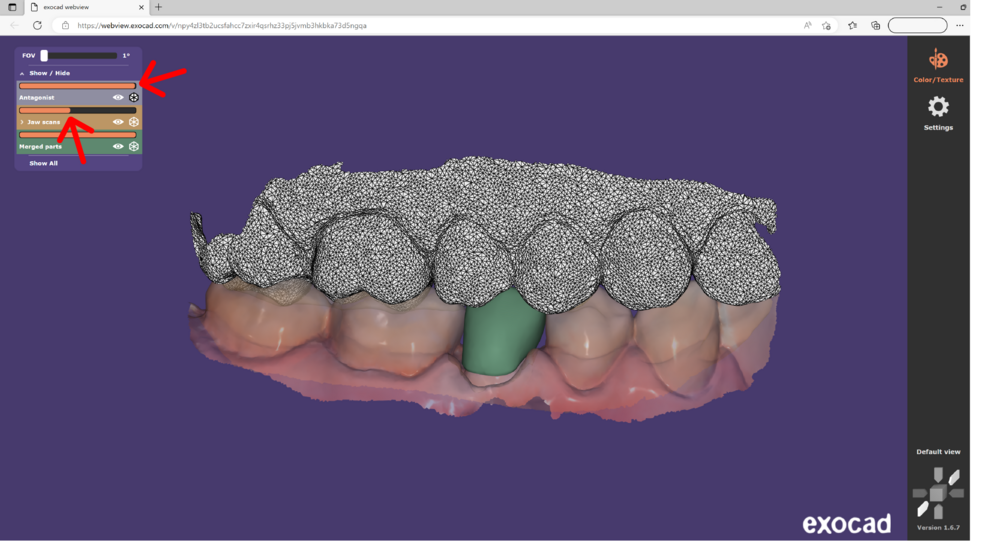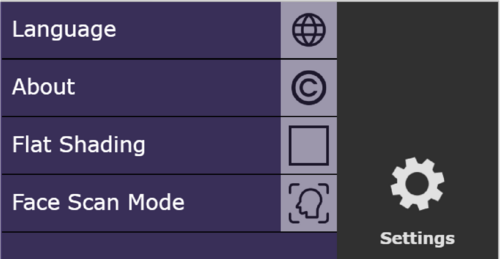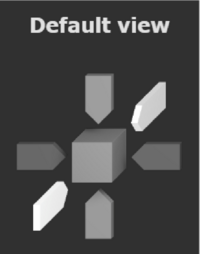Contents
Step 1:Double-click the HTML file to open it in your browser or paste the link into the address bar of your browser.
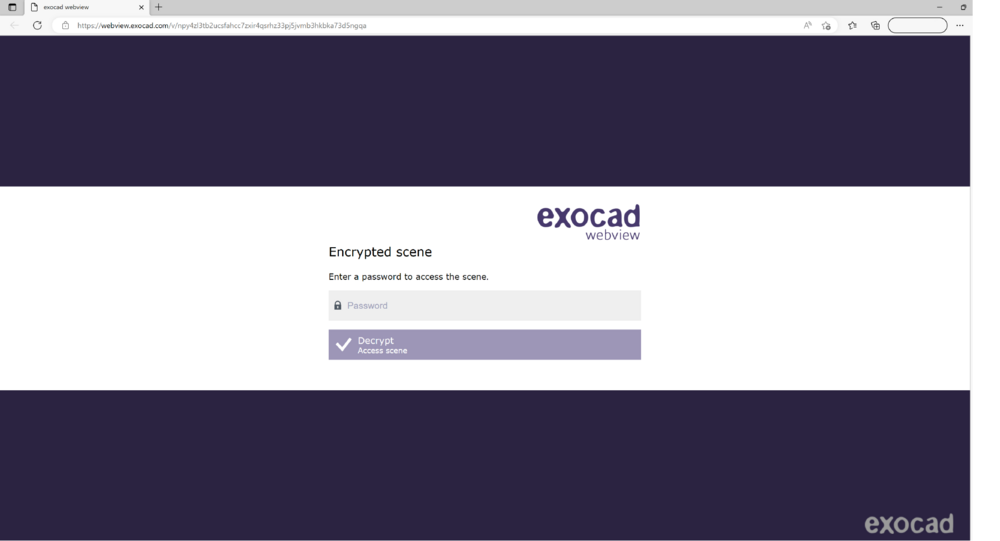
Step 2: Enter the password (if one was set).
Step 3:In addition to the main viewer, the interface has three main navigational areas:
- Group selector [1]
- Settings [2]
- Standard views [3]
Group selector
- The group selector is located in the upper left corner.
- Check/uncheck the entries in the list to show/hide objects in the main viewer.
- Click the corresponding wheel icon for an object to view it as a mesh.
- Use the slider control to adjust the object’s transparency level.
Settings
- Click Settings to change the language, texture, shading or view product information about exocad webview.
Standard views
- Select from the available standard view orientations using the arrows on the lower right side.
- Return to the default view by clicking Default view.
- Alternatively, click and drag the model with your mouse to rotate the view freely.