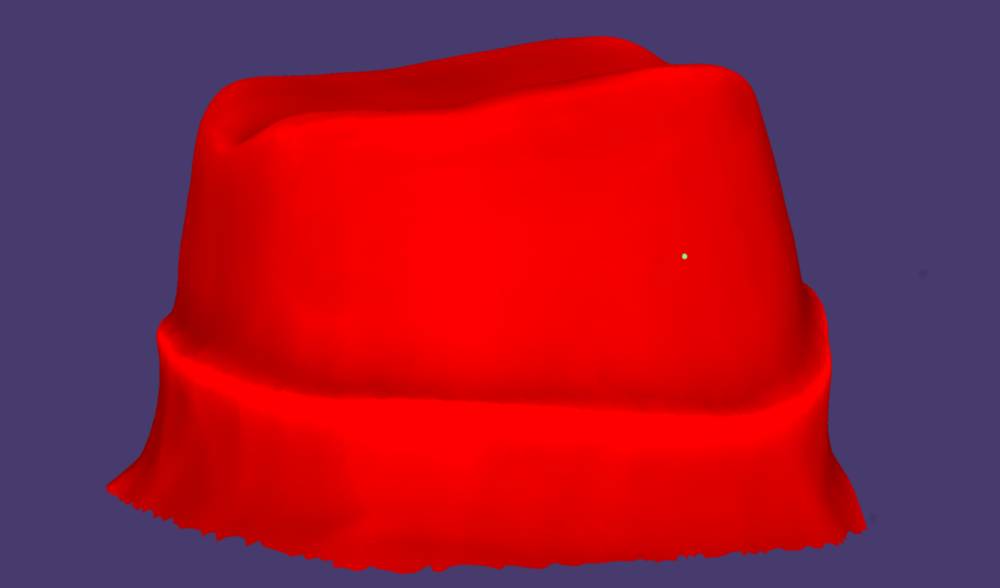This page shows how you fix bad surface orientation in your scan data. If the triangles are inverted, that is "inside out", the scan appears incorrectly in the software.
How to detect this symptom?
a) During margin line detection, the scan data is displayed in red, as in this example:
b) Another possible symptom is, for example, strange behavior of the scan body matching, when working on an implant case - as shown in the following screenshot:
To fix the surface orientation, follow these steps:
Step 1: Switch to Expert Mode.
Step 2: Click on the mesh you want to edit.
Step 3: In the Expert toolbar, click on Scan data editor.
Step 4: Right-click in the scan data. In the appearing menu, choose Show triangle orientation. The "backsides" of the triangles are now displayed in red and you can easily detect problems due to inverted surface.
Step 5: Right-click the mesh again. The menu now has a new option: Invert triangle orientation. Select this option! This will correct the triangle orientation.
Step 6: Click OK and close the scan data editor.
Step 7: Restart the Wizard and proceed with the design. Everything should work fine now.