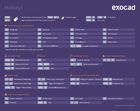Contents
| Summary of hotkeys for DentalDB application |
| Key | Description |
| Ctrl+Left Mouse Button | In the tooth selection: Apply last selected settings to another tooth |
| Shift+Left Mouse Button | Apply last selected settings for all teeth from the last selected tooth to the clicked tooth |
| Summary of hotkeys for DentalCAD application |
| Key | Description |
| Right Mouse Button | Rotate view |
| Right+Left Mouse Button | Move view |
| Cursor Keys | Move View |
| Middle Mouse Button | Center view & set new rotation point |
| Press Wheel Button | Center view & set new rotation point |
| Scroll Wheel Button | Zoom in & out |
| POS1 | Center view & set new rotation point |
| Ctrl+Shift+F3 | Optimize for Remote View by Teamviewer/Netviewer/Remote Desktop/VNC etc. |
| Alt | Press to temporarily show all objects. Release Alt to return to previous state. |
| Ctrl+R | Space ruler |
| Ctrl+V | Paste the image content of the clipboard |
| Ctrl+P | Clip planes |
| F11 | Full screen mode |
| CTRL+SHIFT+ALT+F11 | Kiosk mode for demos |
| CTRL+ Middle Mouse Button | Hide the object under the pointer |
| CTRL+SHIFT+ Middle Mouse Button | To show the object hidden again |
| SHIFT+ Wheel Middle-click | Toggle transparency of the object under the pointer |
| CTRL+Z/CTRL+Y | Undo/Redo |
| CTRL+S | Save scene |
| CTRL + SHIFT + Q | Save a screenshot in the project folder |
| CTRL+F1 | Add a new custom view |
| CTRL+F2 | Toggle between the custom views |
| HOME | Set view rotation pivot to the current cursor position |
| UP, DOWN, LEFT, RIGHT | Translate camera |
| PAGEUP, PAGEDOW | Rotate camera horizontal around pivot |
| NUMPAD1 | Front view |
| NUMPAD2 | Bottom view |
| NUMPAD3 | Back view |
| NUMPAD4 | Left view |
| NUMPAD5 | Fit view to the selected object or the whole scene |
| NUMPAD6 | Right view |
| NUMPAD8 | Top view |
| CTRL+SHIFT+F | Toggle to render the face scan in front of everything else |
| CTRL+F | Toggle the visibility of face scans |
Show/Hide Groups (Group Selector)
| Key | Description |
| A | Antagonist |
| C | Connectors |
| P | Pre-op (situ) |
| T | Telescopes |
| X | Upper jaw (maXillae) – only for cases with restorations in both upper and lower |
| N | Lower jaw (maNdible) - only for cases with restorations in both upper and lower |
| S | Jaw Scans |
| W | Waxup scans |
| V | Virtual gingiva design |
| O | Other |
| G | Gingiva scans |
| F | Full contour parts |
| I | 2D images |
| B | Crown Bottoms |
| Shift+Middle Mouse Button | To toggle transparency |
| E | Anatomic parts |
| R | Reduced parts |
| D | DICOM |
| M | Merged parts |
Show/Hide Tools
| Key | Description |
| CTRL+D | Show Distances tool |
| CTRL+R | Measurement tool |
| CTRL+P | Sectional View |
Wizard
| Key | Description |
| F1 | Help |
| CTRL+SPACE | Next |
| CTRL+Backspace | Back |
In All Design Controls
| Key | Description |
| TAB | Switch to next tab |
| SHIFT+TAB | Switch to previous tab |
Crown/Inlay/Veneer Bottom
| Key | Description |
| 1 2 3 | Activate brush |
Free-forming
| Key | Description |
| 1 2 | Add+Remove/Smoothing |
| 3 | Adapt |
| 4 | Move cusps |
| 5 | Move Tooth parts |
| 6 | Move entire Tooth |
| 7 | Move ridge |
| CTRL+T | Toggle “Hold cusps Tips” |
| CTRL + Q | Toggle “Hold eQuator” |
| CTRL + M | Occlusal Movement only |
Free-forming:Cut intersections With
| Key | Description |
| CTRL+X | Antagonist + gingiva+adjacents |
| CTRL+G | Basal only |
| CTRL+N | Adjacents only |
| CTRL+A | Antagonist only |
Preparation Margin Detection
| Key | Description |
| 1 | Detect |
| 2 | Correct/Draw - Edit |
| 3 | Correct/Draw - Magnetic |
| 4 | Correct/Draw -Free |
| +/- | Move up and down |
| CTRL+X | Clear |
| <PageUp> and <PageDown> | To rotate for inspecting the margin line from all sides |