Using the Sectional View tool, you can “cut into” scene objects, e.g. to view relations between objects that are obscured.
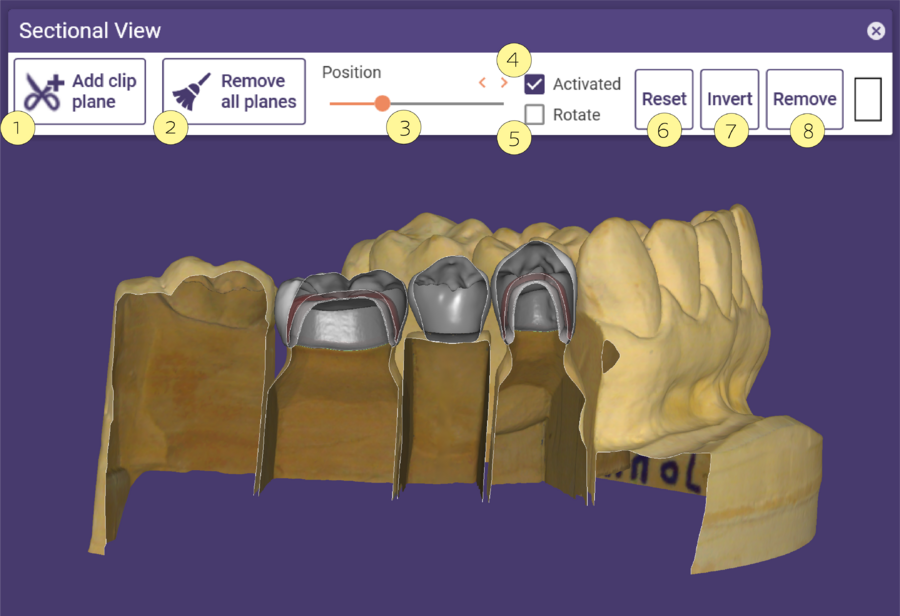
- Drag the slider [3] to the right. This will move a cut plane into the scene. Once active, the slider name changes to Position.
- You can add more cut planes by clicking Add clip plane [1]. This adds an additional line to the Sectional View window, with all functions repeated. Each plane has an individual color.
- If you close the Sectional View tool while cut planes are active, they will remain active. To remove all active cut planes, click Remove all planes [2].
- To remove individual planes, click the corresponding Remove button [8].
- You can temporarily activate/deactivate individual cut planes using the Activated checkbox [4].
- To keep the cut plane fix at the current depth while rotating the design, check Rotate [5].
- To reset the Position slider to the initial (left) state, click Reset [6].
- Click Invert [7] to invert the sides hidden by the cut plane.







