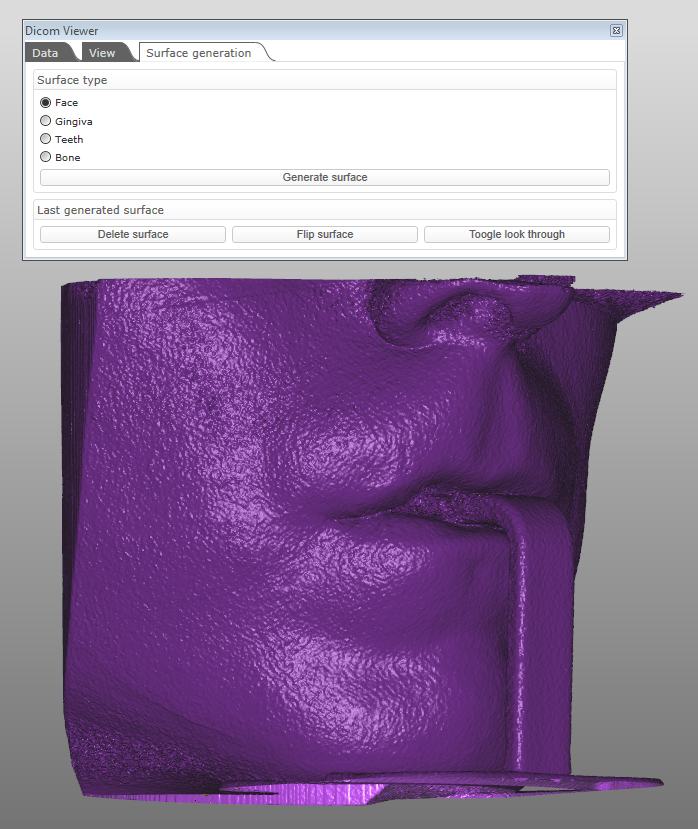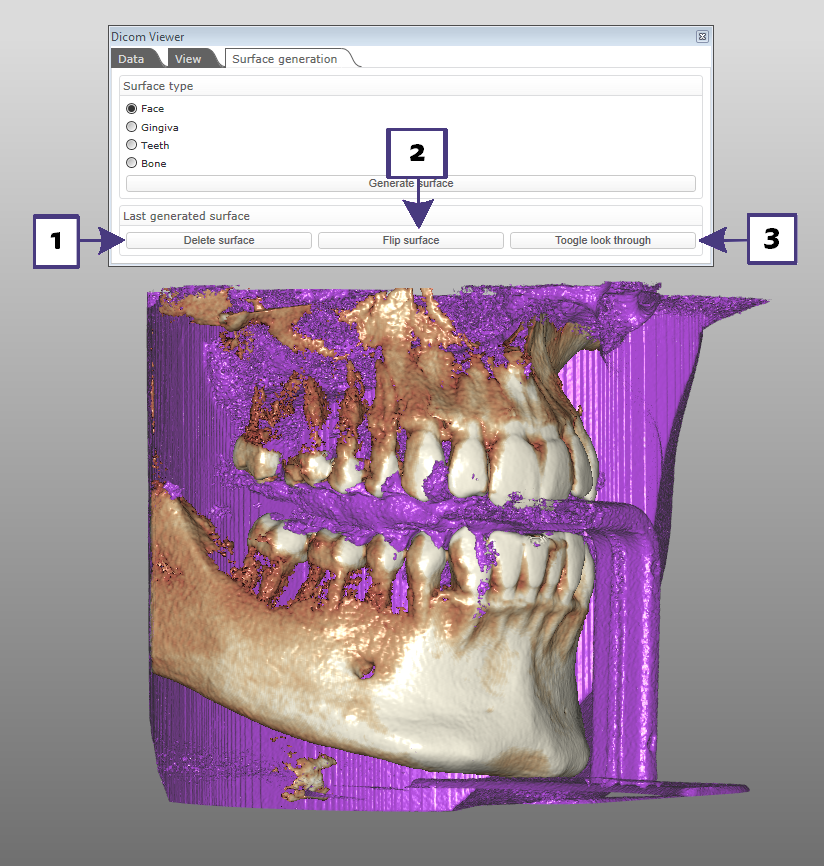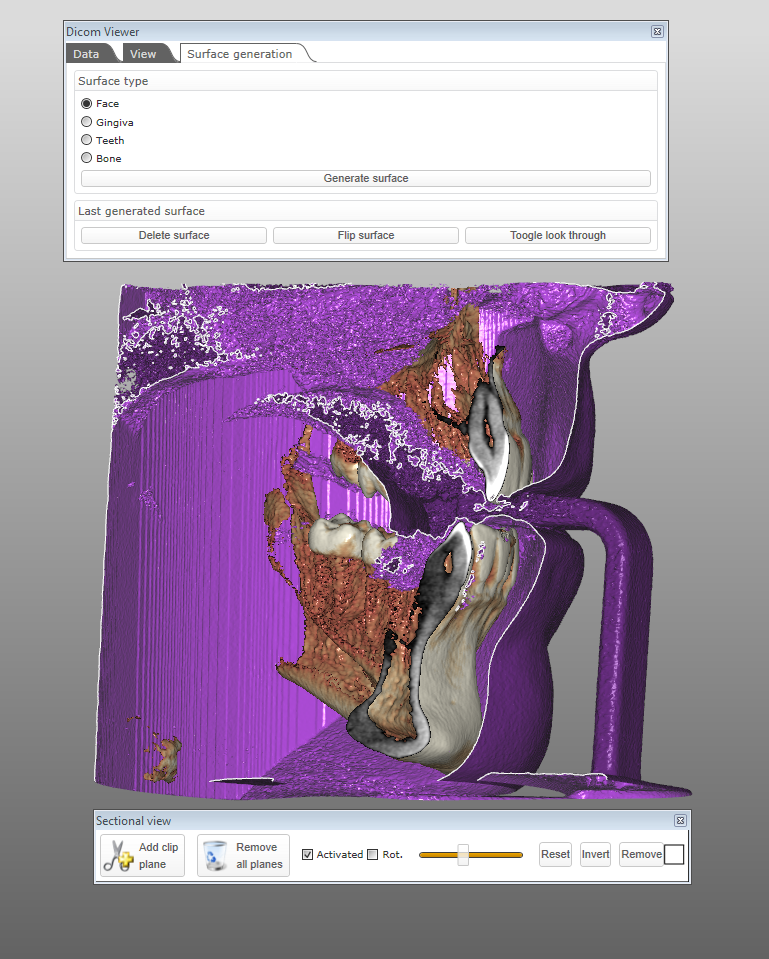In the Dicom viewer the Surface generation tab is available only when the Isosurface button in the View tab is highlighted. See Dicom View and Surface Generation Tabs
In the Surface Generation there are 4 surface types:
Face
Gingiva
Teeth
Bone
And of course the Generate surface button.
| Make sure that the surface you want to capture is set in the View tab, Isosurface button before you apply the Generate surface in the Surface generation tab |
Once a surface is generated the Last generated surface window is highlighted along with the 3 buttons which are now available to use:
Delete surface(1): This allows the obvious
Flip surface(2):This allows the toggling of the surfaces from front to back or vise versa.
Toggle look through(3): This changes the opacity of one of the surfaces to allow a look through situation
| Rememmber you can always use the sectional tool when clicking on the right mouse button in the background and looking in the View window,sectional tool or the Options button, Clip tab at the bottom of the View tab. See View Options pulldown |