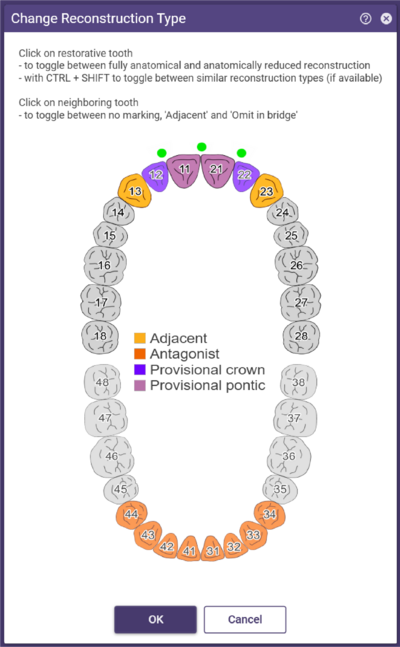Using the Change Reconstruction Type tool, you can change reconstruction types for teeth. You can change the definition of missing/healthy teeth, and anatomic restorations to reduced restorations and vice versa.
Clicking Change Reconstruction Type opens the following window.
- Click once on a not yet defined tooth to define it as a missing tooth. Click again to define it as adjacent. Clicking a third time deletes the definition again.
- Click a tooth defined as anatomic restoration to change it to a reduced restoration, or vice versa.
If the reconstruction type is “veneer” or “anatomic inlay”, you can toggle between veneer and anatomic inlay by holding CTRL+SHIFT while left-clicking.
For a provisional bridge with provisional pontics, the provisional pontics can be changed to anatomic pontics. Clicking on it again, you have the option to switch to reduced pontic or switch back to provisional pontic.
You will be prompted in a dialog to confirm if you really want to change the reconstruction type.
- Confirm your reconstruction type changes by clicking OK.