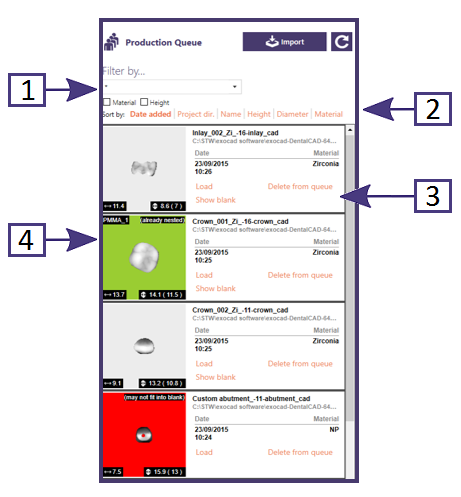The Production Queue is used to display reconstructions that are available for nesting or already placed in blanks.
The queue can be used to manage the reconstructions and works in conjunction with the blank material and height to filter if required.
Contents
Filter by...
Once a job is saved or loaded from the DB Menu, the following options become available in the Actions Menu [2]:
- "All, or a specific named part"
- "Material and Height" can be used to display only parts that are the correct material and will
fit into the current blank
Sort by...
Once a job is saved or loaded from the DB Menu, the following options become available in the Actions Menu [2]:
- "Date" added to the queue
- "Project Directory"
- "Name" in Alphabetic order
- "Part Height"
- "Diameter"
- "Material"
Operations
Once a job is saved or loaded from the DB Menu, the following options become available in the Actions Menu [2]:
- "Load" – add the part to current nesting (can also be done by double clicking the part or Drag/Drop into the graphics area)
- "Delete" from the queue
- "Show Blank" – If the part is already nested then show an image of the blank
Status
Colours are used in the queue images to signify the reconstruction status [2]:
- "Grey" - ready for nesting
- "Green" - nested
- "Yellow" - ready for milling or milled
- "Red" - height is greater than the blank