PTP2 - Clone
In this step, you will apply rest seats, distal guide planes, and add material around the mesh to receive the finish lines. These operations are done using the clone tool which adds a fixed thickness of wax. Simply left-click and drag on the model to apply Clone wax. Use Shift-Clone to remove a fixed thickness of material, and Ctrl-Clone to add on top of existing wax. Use Alt-1 (0.7mm), Alt-2 (1.0mm) and Alt-3(1.75mm) to quickly change between preset values. Typically, you use a 1mm rest seat and guide planes, and 1.75mm to make wax at the same thickness as the top of the mesh.
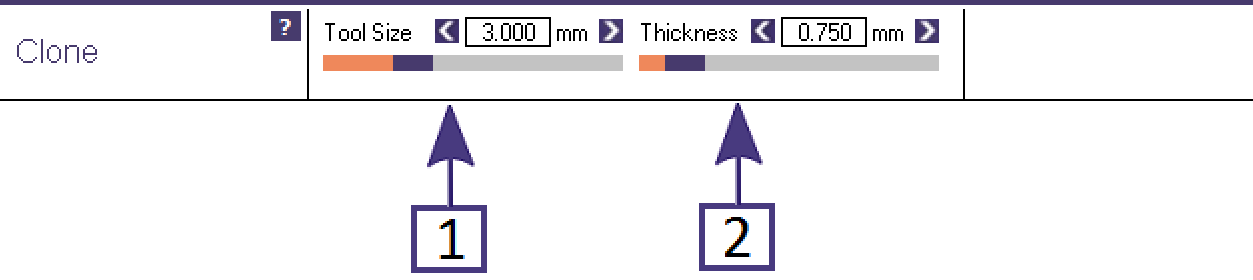
- Tool Size [1] controls the tool diameter, hence the width of the added wax. Use the + and - keys, or Shift-middle-mouse-wheel to control the tool size
- Wax Thickness [2] determines the thickness of the added wax. Alt-1, Alt-2, and Alt-3 keys provide 3 different pre-defined thicknesses for convenience.
| Note:You can change your default values for Alt-1-3 by editing the file C:\Users\<you username>\ExocadTechnologyPreview\ExocadTechnologyPreview.ini Change the values CloneThicknessValueX, where X is the 1, 2, and 3. Don't forget that there are 2 spaces before the number. |