1. Click Tools > Html export in the main toolbar to export the scene as an HTML file and save it locally.
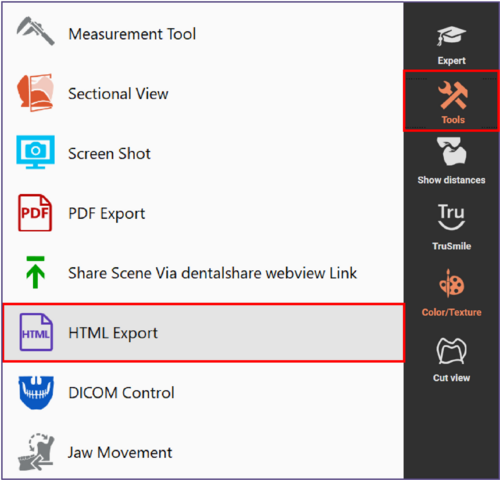
Alternatively, right-click the Save icon in the main toolbar and select Html export from the context menu.
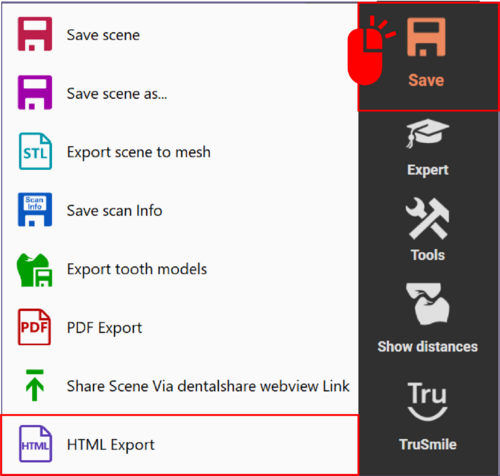
You can also select Save scene as... from the Save context menu and select HTML in the explorer’s file format drop-down menu.
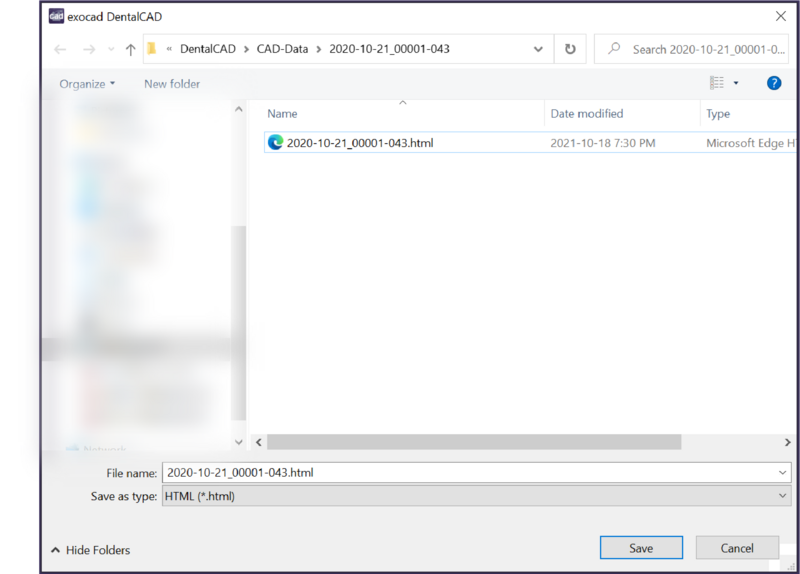
2. Select either to save visible objects only or save all objects (including hidden).
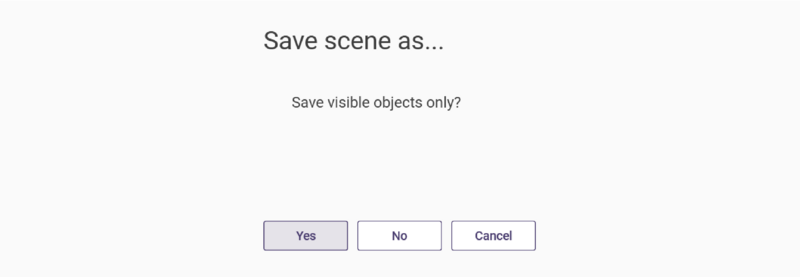
3. Next, optionally select to encrypt the file using a custom password.
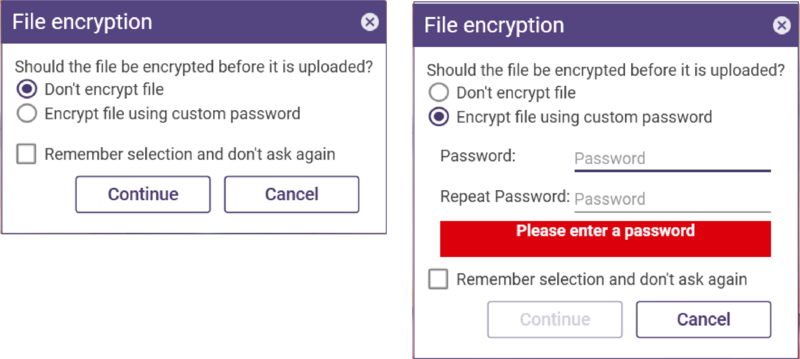
4. Select a password (give this to anyone you share the scene with).
5. Check the Remember selection and don’t ask again box to remember your selection in the future. Note that this does
not include the password.
6. Click Continue.
7. Locate the HTML file in the project folder to share it.
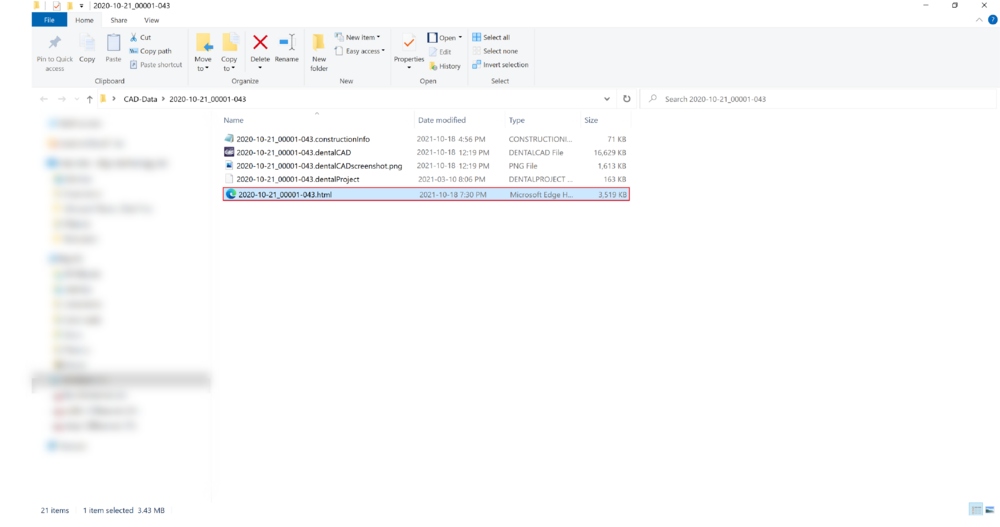
| Data is stored in HTML export for a period of 90 days. After the 90-day retention period ends, data is automatically deleted. |







