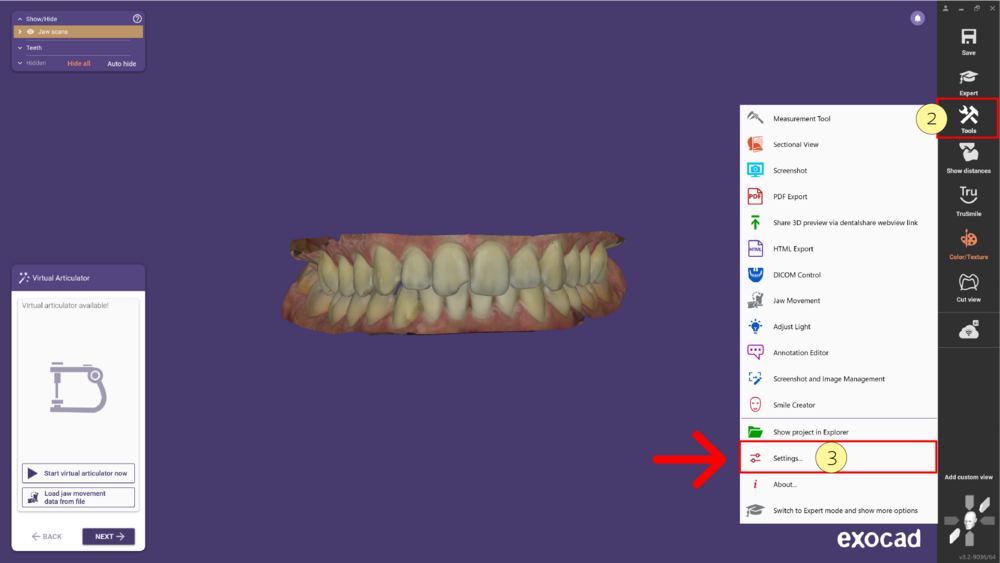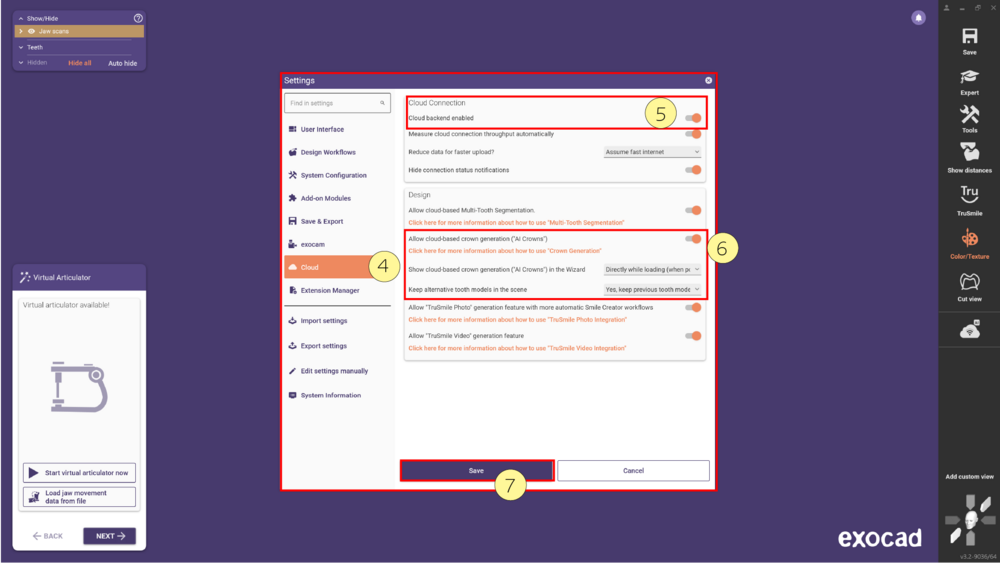Contents
Users of exocad DentalCAD are now welcome to test exocad’s upcoming AI Design functionality for Crowns, subject to the prerequisites mentioned below.
What to expect
- AI Design Suggestions: For single crown cases, you can request a custom tooth model to be generated by AI, optimized for the individual case.
- AI Designs are generated in the cloud
- Designs are requested and retrieved from within the exocad software. Margins are defined in the DentalCAD software, as usual, and you can use all the tools in DentalCAD to customize or adjust the design, if desired.
- This way, you can benefit from reduced design time thanks to AI, while still having all the options to add a personal touch to your crowns
Prerequisites/Eligibility
You can start testing exocad’s AI Design for crowns if you:
- Use exocad DentalCAD Engine Build 9036 or later, with my.exocad integration
- Are located in either the EU or the US, and this is correctly reflected in the my.exocad account that you are using
- Have Cloud Integration/AI Design enabled in your exocad software configuration (see below for details)
Pricing and Terms
AI Design is being offered as a pay-per-use model, with micropayments using pre-paid “ credits”. Eligible users will get a limited number of free AI designs at no charge, and can purchase "exocad credits” for AI Design using the option Top up.
You can see the number of credits available to you under “My Credits”, after logging in to the my.exocad portal.
Ensure that you use the same email address for your webshop signup as you do for your my.exocad account.
Note: If you do not see the “My Credits” menu item on my.exocad, it means that your my.exocad account is not eligible for exocad credits yet. In addition, you can see the list of available cloud features in your market under “Services”.
Please check that your account is indeed associated to a lab or clinic in the EU or US. Contact [email protected] for help.
When you use AI Design/Cloud Operations, you agree to additional Terms & Conditions and to the respective Privacy Policy.
Configuration options
To activate AI Crown Design in DentalCAD, follow these step-by-step instructions:
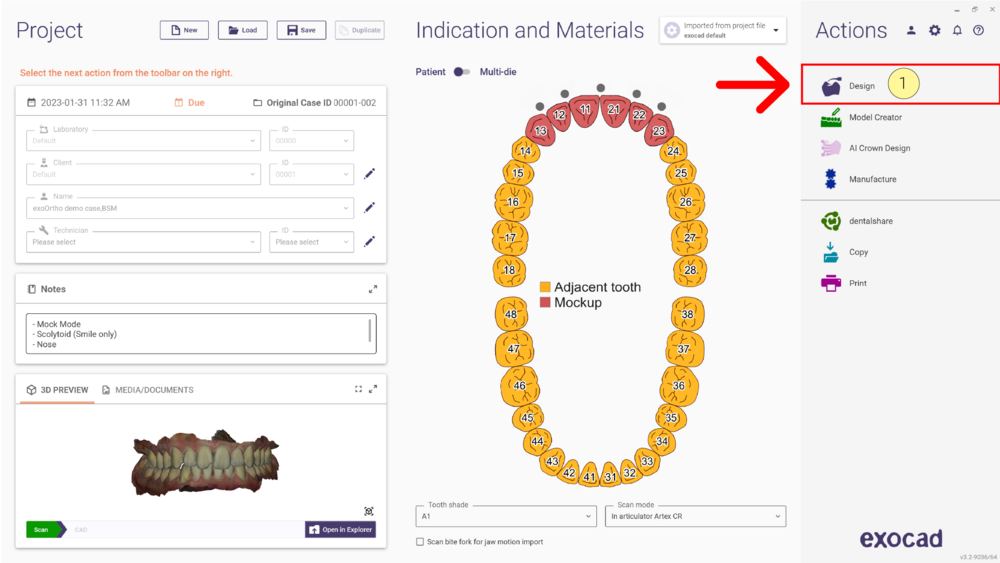
- Step 1: Open the DentalCADApp either directly or via DentalDB as seen in the image above. Select a case and click Design [1] to proceed.
- Step 2: Once inside DentalCADApp, on the main toolbar, click Tools [2] and select Settings [3] from the list of available options.
- Step 3: In the Settings window, click on the Cloud [4] tab located on the left sidebar. Enable the options "Cloud backend enabled" [5] and "Allow cloud-based crown generation (“AI Crowns”)" [6]. Then, click Save [7] to apply the changes.
Note: Don’t forget to restart the application to apply the changes.
If you do not wish to see the AI Crown request screen in the Wizard, select the option ‘’’Expert mode only’’’. You can then only request AI Crown generation from Expert Mode.
Submitting cases for AI calculation right from DentalDB
If you wish to submit cases for AI calculation right from DentalDB with a dedicated button, you can do so by enabling the respective button in the DentalDB configuration screen. Pressing the button will start DentalCAD, and auto-submit the case for AI calculation without further prompt. Keep the CAD window open and continue the Wizard steps to finalize the design, once the cloud-based calculations have completed.
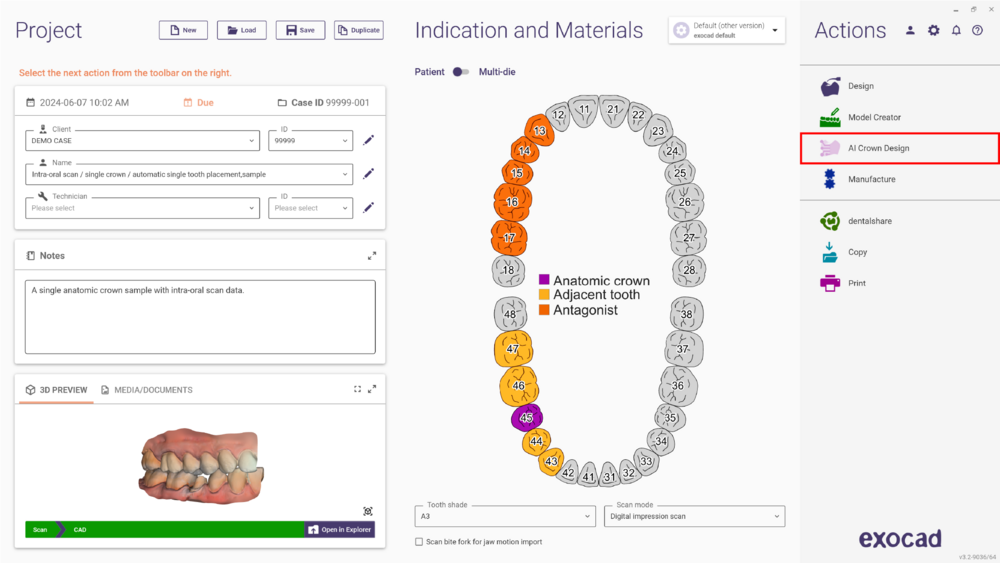 In order to have the “AI Crown Design” start button in DentalDB Actions menu, the following option need to be enabled in the DentalDB settings (Settings->Cloud):
In order to have the “AI Crown Design” start button in DentalDB Actions menu, the following option need to be enabled in the DentalDB settings (Settings->Cloud):
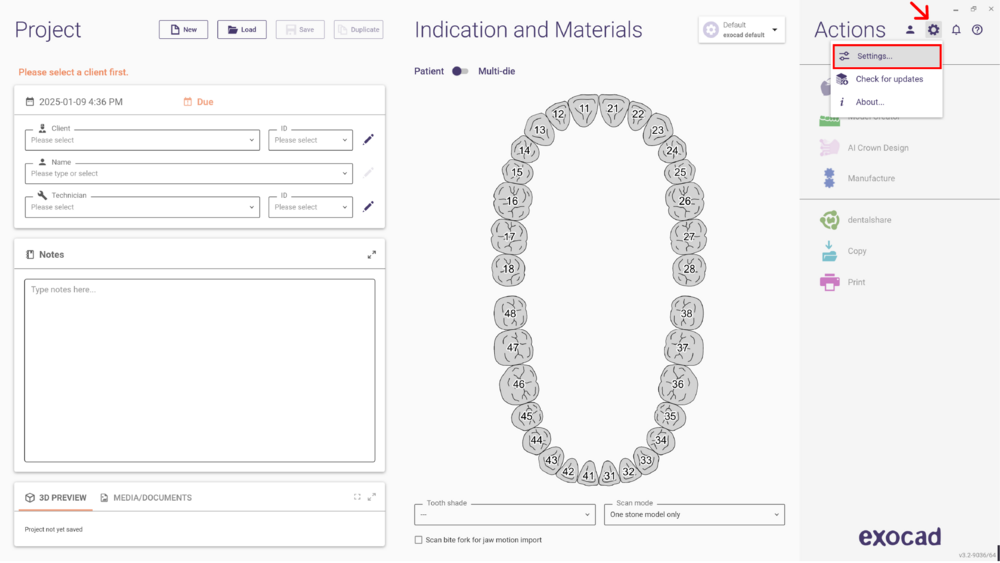
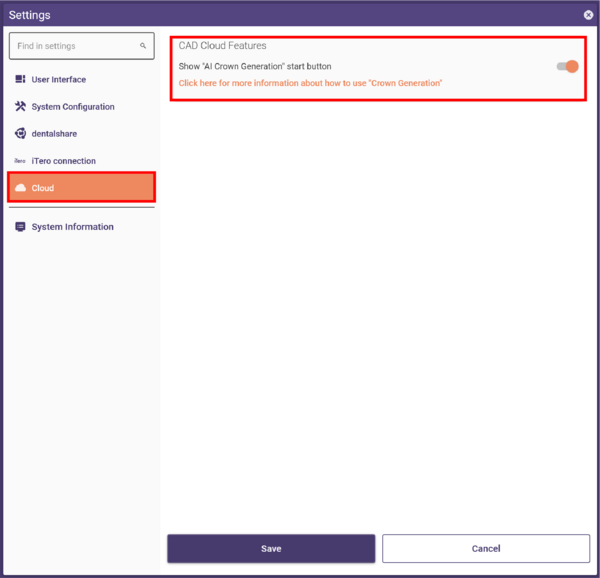
Don’t forget to restart the application to apply the changes.