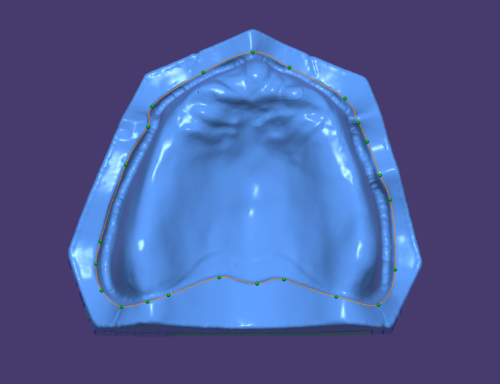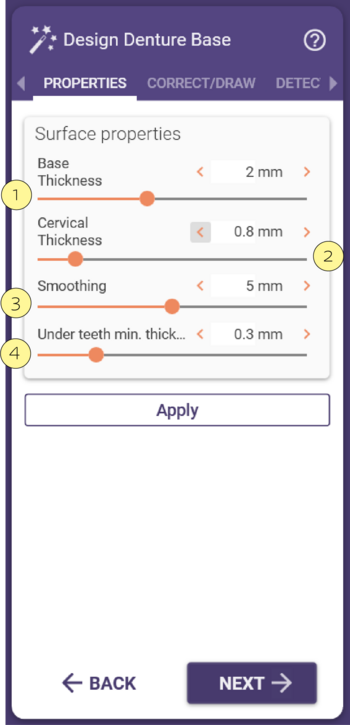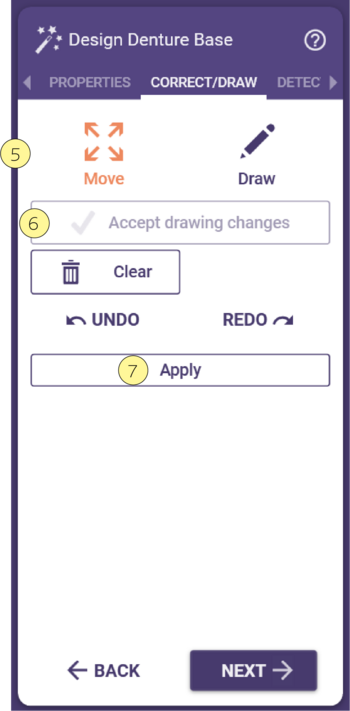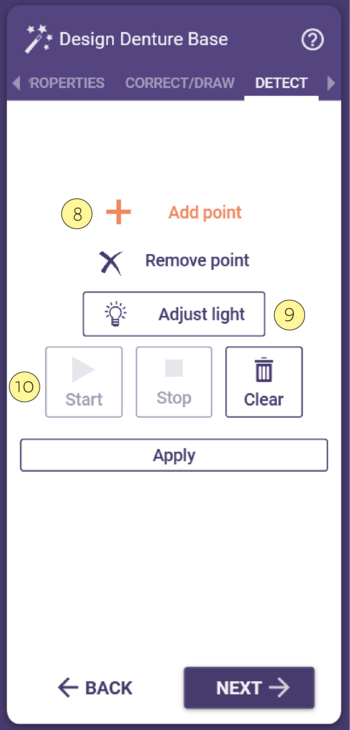Design Denture Base
There are various possibilities of influencing the initially loaded base under the tab Properties.
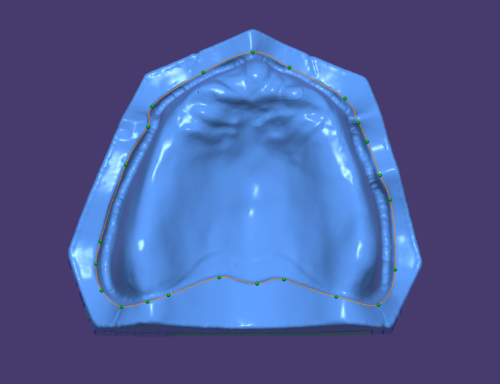
|
In the field Surface Properties, the slide control Base Thickness [1], can be used to define the minimum thickness at the thinnest section of the base
The Cervical [2] slide control influences the thickness of the papilla form.
The Smoothing [3] value can be used to set how much the surface of the base should be smoothed.
Under teeth min. thickness [4] refers to the minimum thickness to be considered for the base below the teeth, which is typically much lower than the overall minimum thickness requirement. It is considered during gingiva generation when the cervical margins of the teeth are too low to preserve this thickness, then the software tries to add additional gingival material around the teeth.
|
|
In the Correct/Draw tab the outline of the denture base to be generated can be defined by placing points on the margin of the mucobuccal fold.
To add or move points, use Draw or Move [5].
Once all the points have been placed, they are either confirmed by a double click of the left mouse key or with button Accept drawing changes [6].
The denture base is then generated with a click on the button Apply [7].
|
|
The periphery of the base can be automatically detected by the software with the aid of the Detect function.
Four points are placed as wide apart as possible at mucobuccal fold positions. Once the four points have been placed, generation of the periphery line starts automatically. Manual adjustment of the periphery cannot be ruled out due to the individual morphology of an edentulous upper or lower jaw. This requires switching again to Correct/Draw and adjusting.
To add or remove points, use respective buttons [8].
Adjust lights [9] will change the direction of light source .
After adding the points click on Start [10] to calculate the margin line.
|