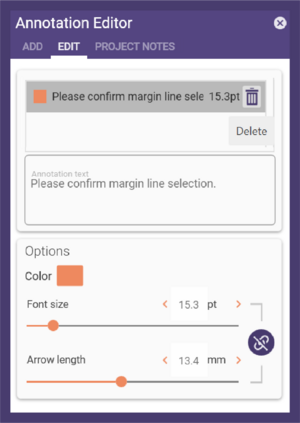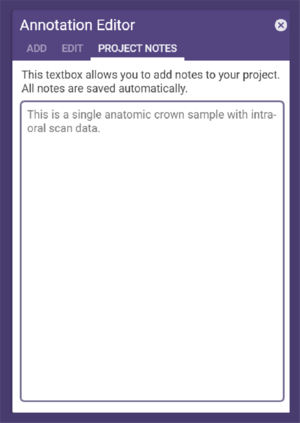Using the Annotation tool, you can add annotations to scene objects. Click Annotation Editor within Tools to open the editor window.To add an annotation:
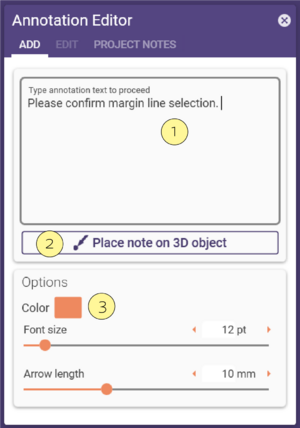
Step 1: In the Add tab, type in your annotation text [1].
Step 2: Click Place note on 3D object [2].
Step 3: Click a scene object where you want to position the annotation. The annotation text will be displayed with an arrow pointing to the defined note position as shown in the image below.
Change the annotation’s location or the text position by dragging the spheres at the arrow’s end/tip. The Options section
[3] provides the tools to change the font size, color, and arrow length.
To edit annotations, select the Edit tab. It contains a list of all annotations.
Select an annotation in the list to change its text.
To delete an annotation, select it in the list and click the Delete icon that appears next to the selected annotation.
The Project Notes tab displays project notes. You can add project notes by typing in text. These notes will be saved automatically in the scene file, but will not be saved in the project file.