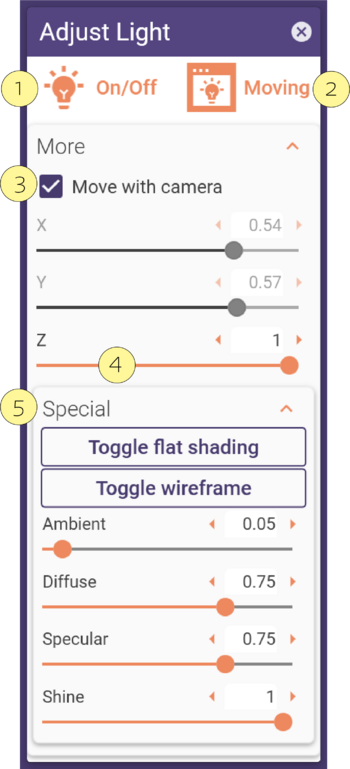Using the Adjust Light tool, you can change the virtual lighting in the DentalCAD scene. By default, scenes are lit from the front (view direction). Sometimes it can be useful to intentionally create shadows, e.g. to gain a clearer understanding of where a margin line should be.
Click Adjust Light. This will open the Adjust Light window.
Click On/Off [1] to activate the Adjust Light tool. This will activate the Moving button [2]. Move the Adjust Light window to move the virtual light source.
Uncheck Move with Camera [3] to detach the lighting source from camera movements.
Using the Z slider [4] in the More section, you can change the light’s distance to the scene.
Expanding the Special section [5] provides more lighting settings:
Toggle Flat Shading: toggle triangle-based illumination / smooth visualization
Toggle Wireframe: show/hide triangle edges
Ambient:set uniform illumination intensity
Diffuse: set matte illumination intensity
Specular and Shine: set shiny illumination intensity