Contents
Getting started
When getting started with exocad DentalCAD, we recommend watching the following videos first. They'll make it easy for you to design your first crowns and bridges with exocad.
![]() Introduction to Basic Features / Offset Coping Design
Introduction to Basic Features / Offset Coping Design
![]() Basic Features / Anatomic Coping with Cutback
Basic Features / Anatomic Coping with Cutback
![]() Designing a Three-Element bridge
Designing a Three-Element bridge
Get up-to-date
 DentalCAD 3.1 Rijeka Highlights
DentalCAD 3.1 Rijeka Highlights
Learn about the latest news of DentalCAD 3.1 Rijeka:
- Faster single unit designs
- Minimum Thickness Options
- Reuse Tooth Setups
- Merge Scene Files
- Multiple Antagonist Scans
- Highly automated Pre-op
- Screenshot & Image Management
- Overlay
- exoplan Integration
- Smile Creator Update
- Smile Creator Report
- Import Face Scans
- Smile Window
- Model Creator Update: Quick Models
- Explanatory Animated Figures
- Free-form Gingiva
- New Options for Dentures
Additional tutorials about DentalCAD 3.1 Rijeka:
Learning More
Once you've had some practice with the exocad DentalCAD platform, it's time to dive into more advanced topics, such as the Expert Mode...
In this video, you'll learn about...
- Changing parameters on individual teeth
- Changing margin line and minimum thickness in a finished design
- Changing parameters on a saved and finished design
- Changing a reduced crown into an anatomical crown
- Changing an anatomical crown into a reduced crown
- Changing the tooth model
Certain steps in the "wizard" provide advanced features that are worth exploring in detail. Check out the following videos to learn more about selected topics:
This video teaches you about all the options relating to achieving the optimal fit:
- Cement gap customization
- Setting tolerances for a more tight or more loose fit
- Dealing with undercuts
- Customizing crown border
- Optimizing parameters for specific tools you're using in your machine
Efficient tooth setup for large bridges:
![]() The Chain Mode for setup of large bridges
The Chain Mode for setup of large bridges
The standard tooth placement features you've seen in the previous videos provide you all the tools you need for quick setup of smaller cases. For increased productivity when working on large cases, it's worth learning about all the options of the 'Chain Mode'!
The Cut View
![]() The Cut View feature for fast sectional views
The Cut View feature for fast sectional views
Quickly see your designs 'from the inside' thanks to our convenient sectional view feature.
For those who'd like to design telescopic crowns or take advantage of exocad's advanced features related to attachments, the following videos are recommended:
![]() Advanced Telescopic Crown Design with Cutback
Advanced Telescopic Crown Design with Cutback
This video documents the various options for designing telescopic crowns, including cut-back options.
![]() Also see the "Add/Remove Attachment video" for advanced telescopic crown design
Also see the "Add/Remove Attachment video" for advanced telescopic crown design
The "Attachment" options in the free-form dialog provide tremendous flexibility. Take some time to watch the video and play with the software!
As you work regularly with your CAD/CAM system, you may occasionally run into situation where a part of the scan data needs to be corrected or replaced. Thanks to exocad's flexible options for adding additional scans to an existing case, there's no need to re-scan the entire model. Learn about it in the following video:
![]() Adding extra scans to an existing case
Adding extra scans to an existing case
You can copy existing teeth to create your design. Learn all about it in this video:
The Implant Module
exocad's most popular add-on module is the Implant Module. The following videos will help you get started, by teaching custom abutment design:
![]() Introduction to the Implant Module / Custom Abutment
Introduction to the Implant Module / Custom Abutment
Once you've familiarized yourself with the Implant Module, it's time to learn about its advanced options for specific indications:
![]() Implant Bridge with Gingiva Design and Labial Cutback
Implant Bridge with Gingiva Design and Labial Cutback
![]() "Thimble Crown" implant bridge
"Thimble Crown" implant bridge
Note: Certain functionality presented above may not be available from all exocad resellers.
Partial Frameworks
 Video tutorial: exocad Partial Framework Tutorial
Video tutorial: exocad Partial Framework Tutorial
The Full Denture Module
Integrated CAM
![]() exocam - exocad's CAM software
exocam - exocad's CAM software
Model Creator
 Designing a digital model with Model Creator module
Designing a digital model with Model Creator module
Learn about:
- Different supported types of models
- Model without plate with different settings and parameter
- Segment model teeth to define healthy teeth as detachable
- Use of model attachments for articulation or support
 Model Creator, Implant Model
Model Creator, Implant Model
Learn about:
- How to create different types of implant models
- How to detect implant position in Model Creator
- How to access exocad library download manager
- How to switch between preconditioned, unconditioned or abutment die
- How to add a gingiva mask
Implant Planning
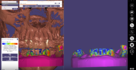 exoplan - exocad's implant planning software
exoplan - exocad's implant planning software
Check out the following Quick Guide to learn more about the latest version of exoplan:
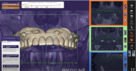 exoplan 3.0 Galway HIGHLIGHTS
exoplan 3.0 Galway HIGHLIGHTS
Learn about the latest news of exoplan 3.0 Galway:
- exoplan DB and settings
- Set up a dual scan case
- Loading the patient CT scan
- CT-to-CT alignment workflow
- Check the accuracy of the alignment
- Align implants with a few clicks
- Placement of anchor pins
- Design of the surgical guide
- Workflow edentulous cases
- Design guide workflow
Learn how to use dentalshare for efficient collaboration between dental partners:
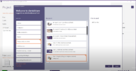 dentalshare
dentalshare
exoprint
What is exoprint? Watch the following quick guide to learn more:
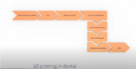 exoprint
exoprint
Webinars
Watch our exocad 2021 webinars showcasing the highlights and add-on features of our exciting software solutions DentalCAD Galway 3.0 and exoplan 3.0 Galway.
 Webinars English 2021
Webinars English 2021



