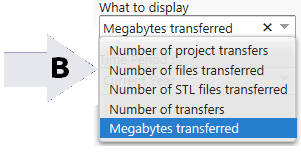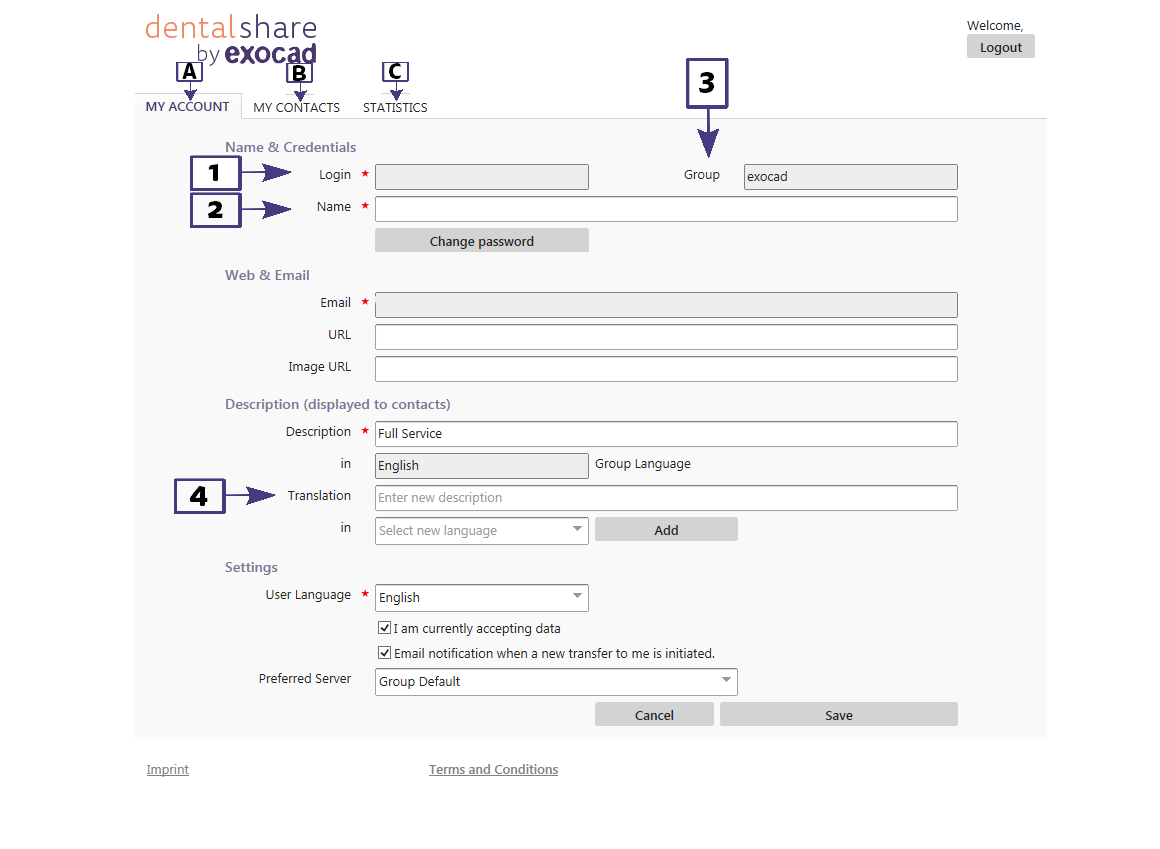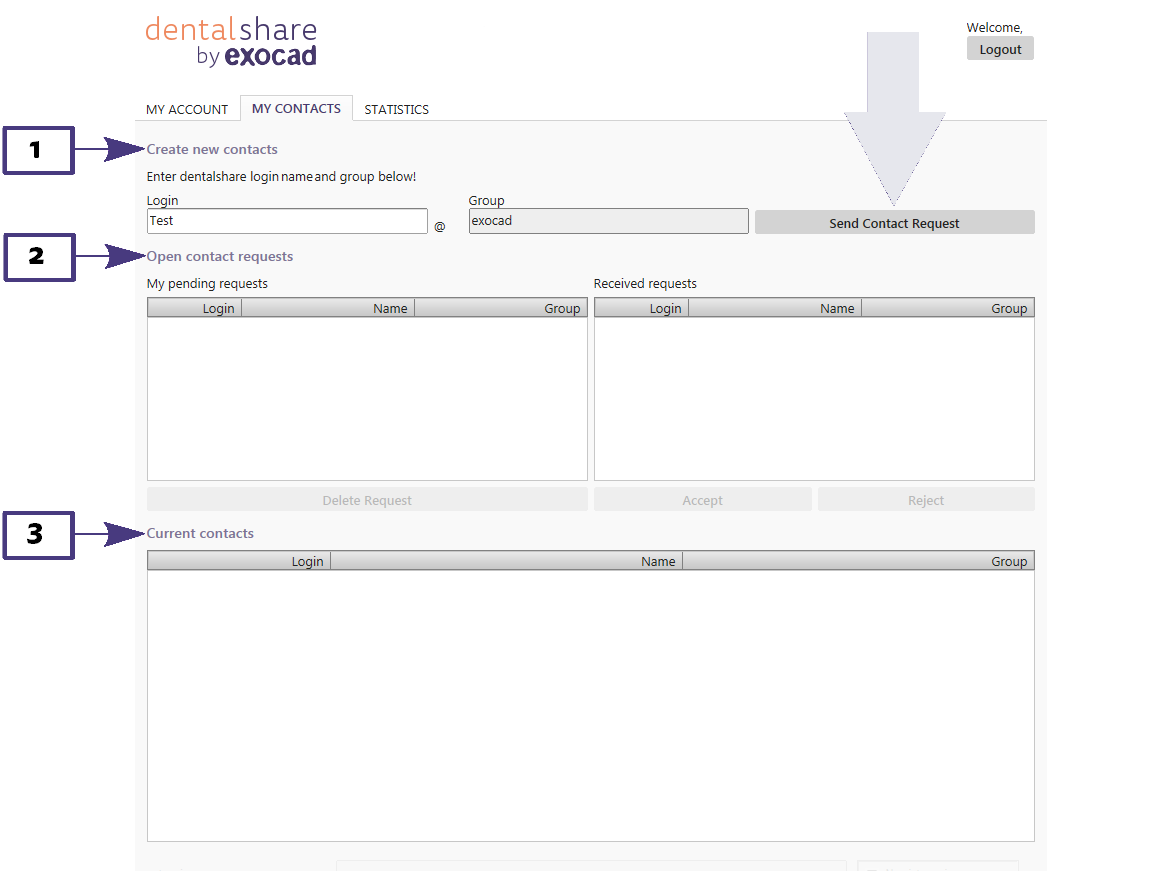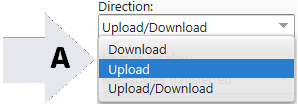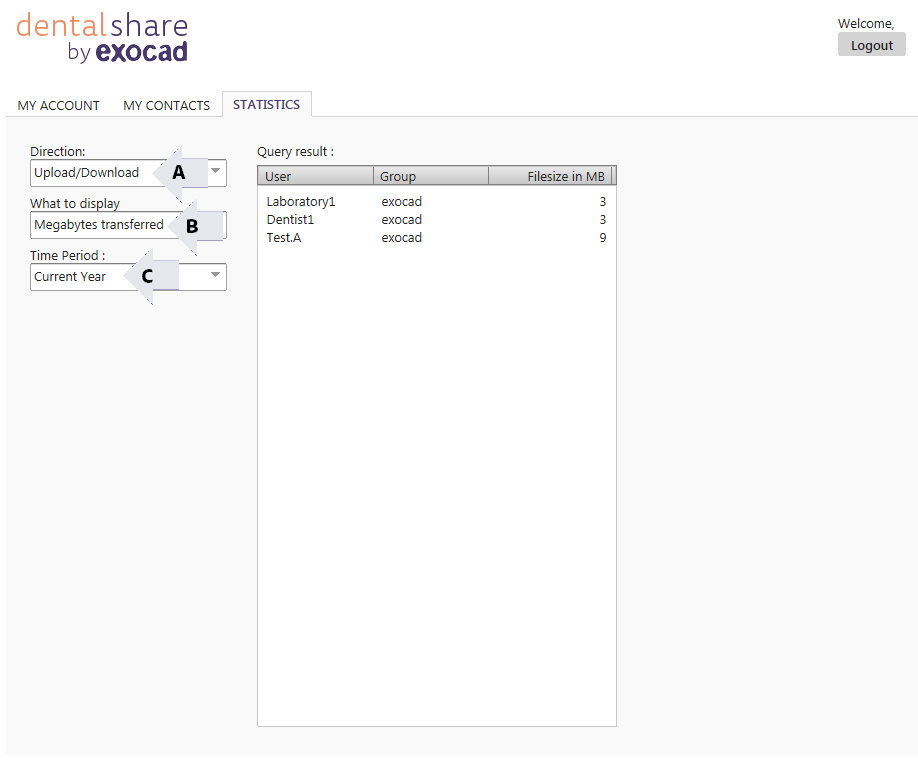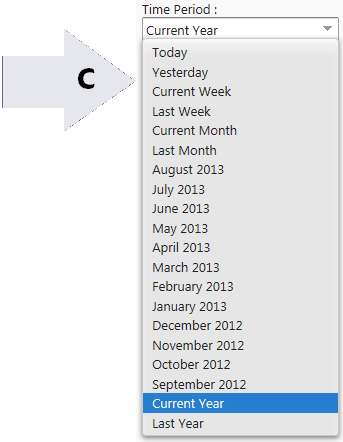Using the web interface
Once all the fields are completed, click create account and you will receive an email for account verification. In your email please click on the link for verification and it will take you to the dentalshare portal. Here you must accept the Terms and Conditions to continue.
Now the main page is displayed. The information for the fields are self explanatory, we will just highlight some areas of interest/ significance.
There are 3 tabs here:
A. My Account: personal information
B. Contacts: partner contacts
C. Statistics: statistical tracking
In My Account tab
1. This is the user name
2. This is the laboratory name
3. This is the assigned group
4. This is a translator. If you would like to describe your laboratory and or services in a different language of your choice.
In My Contacts tab , there are 3 main areas of interest:
1. This area is to create new contacts and connect with friends within the same group. Once this field is filled with friends name click Send Contact Request
2. This area is for requests sent to contacts/ friends. Once the email has been sent to your contact/ friend this request is now in the My pending requests field. Once your contact/ friend accepts your request via email, you will see it in the received requests field.
3.This is a list of all your contacts - login, names and groups. Your contacts will also show up in your recipient list on the dentalshare upload window page. See: Signing up to Dentalshare
In the Statistics tab
This is a file tracking helper. Here you can track all uploads and downloads or both (A), you can track what was transferred in megabytes, projects, files, STL's, the number of transfers (B) and time periods(C).