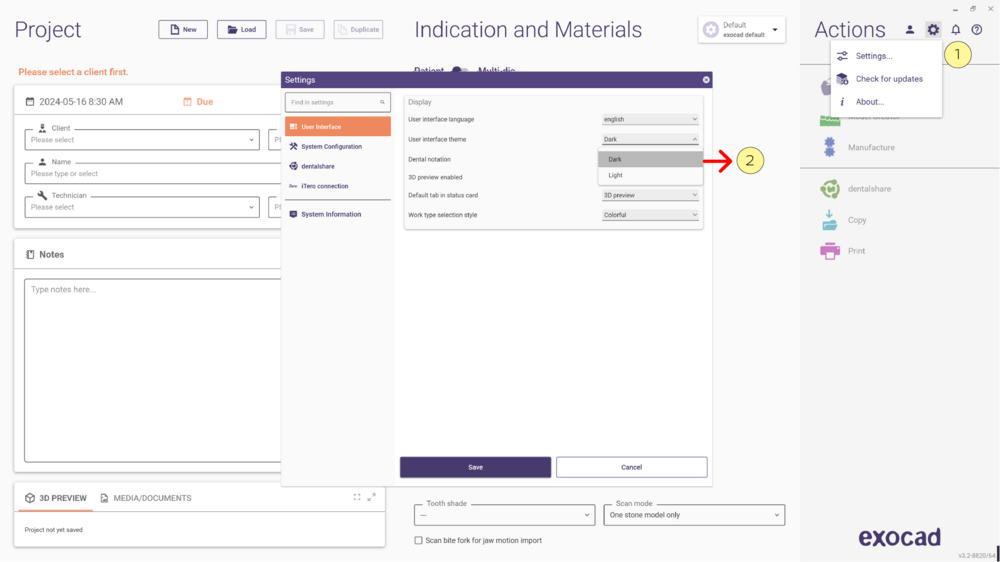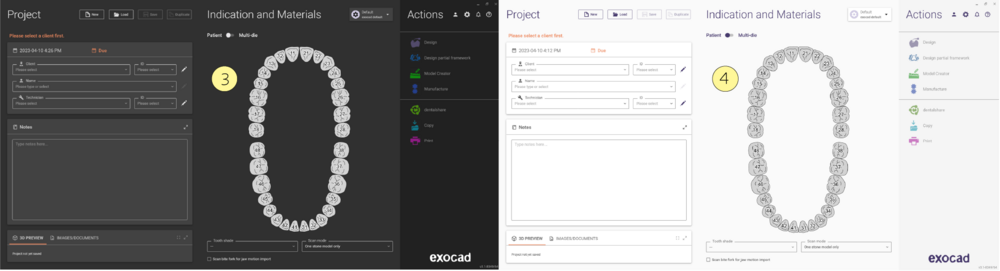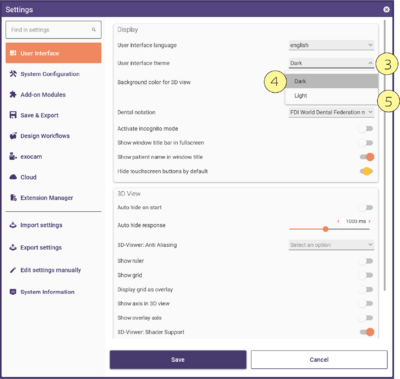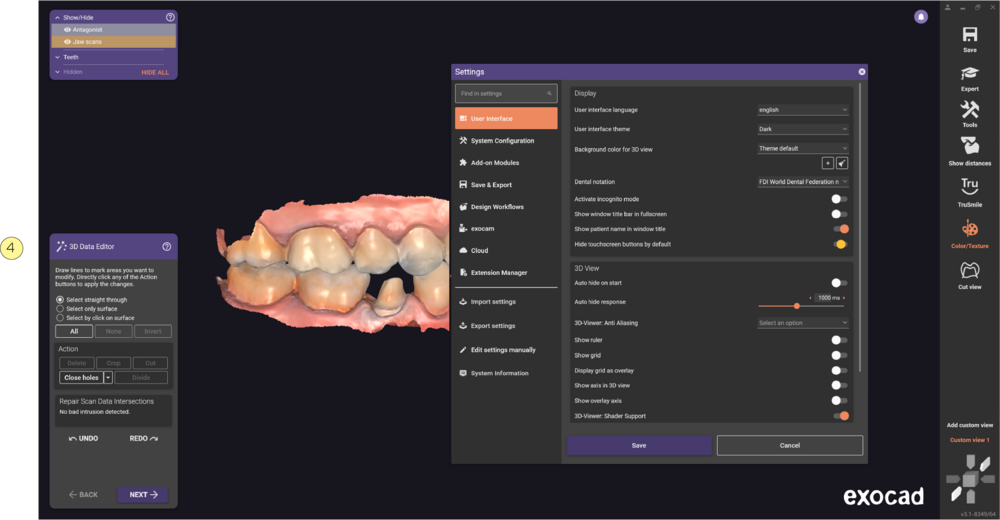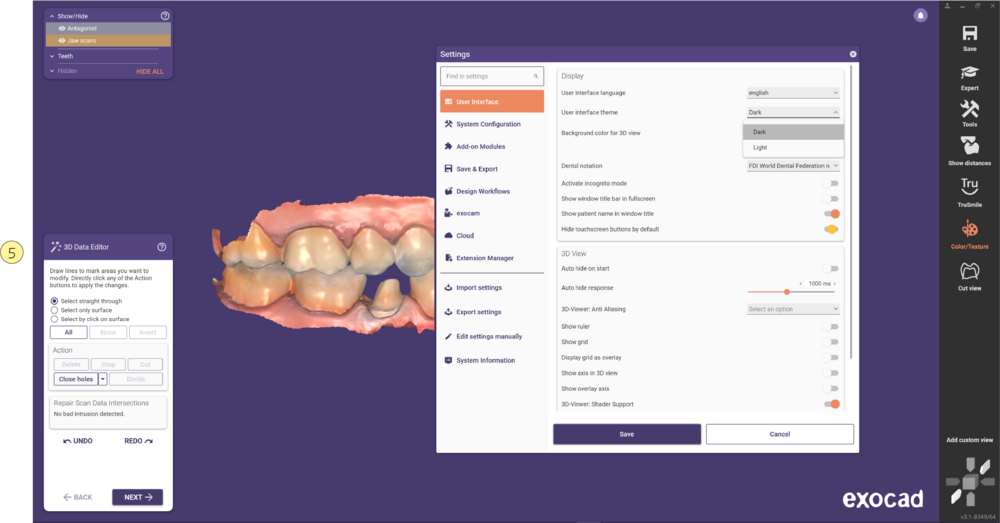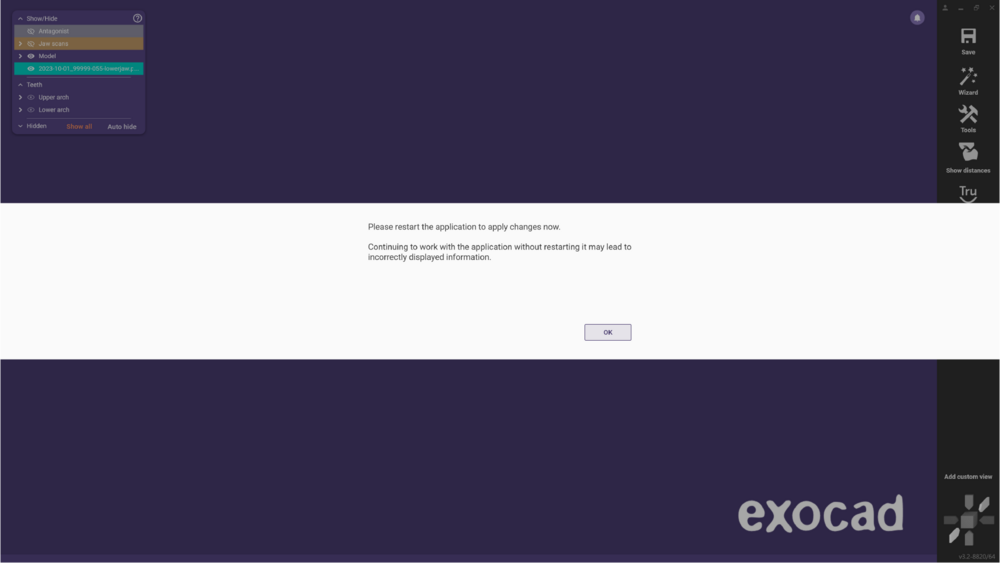Contents
DentalDB
In DentalDB choose between “Light” and “Dark ” for the user interface. In order to do that, click Settings [1] and afterwards select one of the options in the User interface theme[2] .
Find below a representation of the Dark theme [3] and Light theme [4].
DentalCAD
The same option is also available in DentalCAD. Open the DentalCAD software and click on the Main Toolbar, the option Tools [1]. Afterward, select Settings [2].

The Settings window will open. Select the User interface theme [3] and choose Dark [4] or Light [5]. Click OK after selecting. Below, find an example of both options.
Please note that the changes will only be applied after restarting the application.
- Dark
- Light
In order to add a different background color, click the + button as shown below. Select one color and click ok to create a new Preset Color.
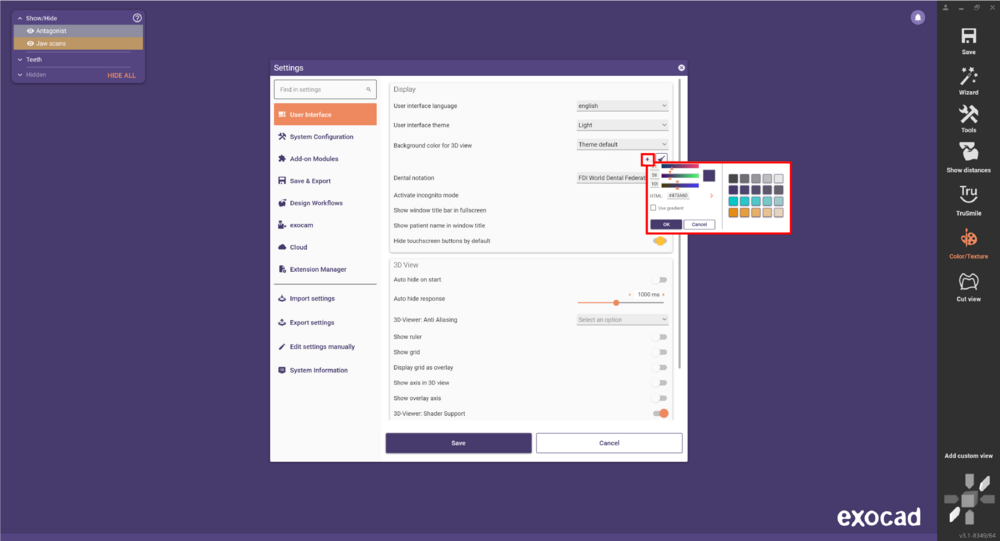
Don't forget to restart the application to apply the changes.