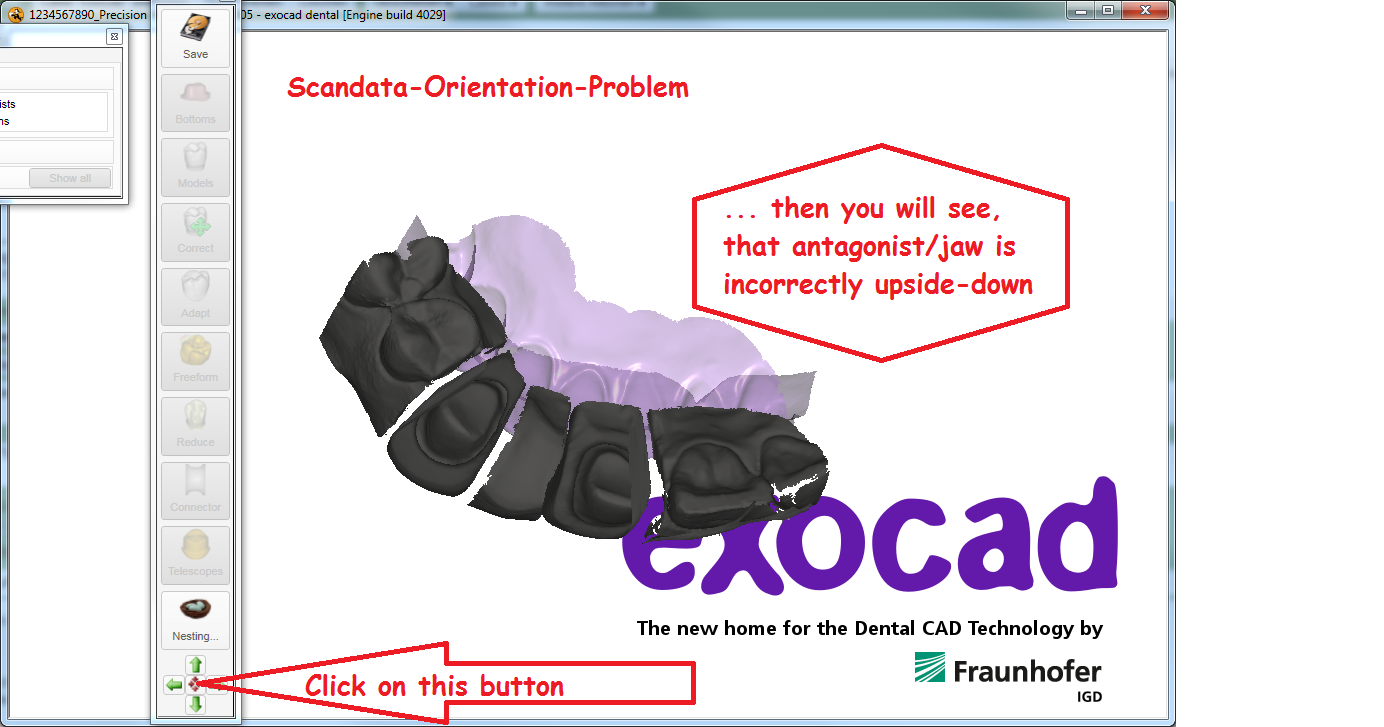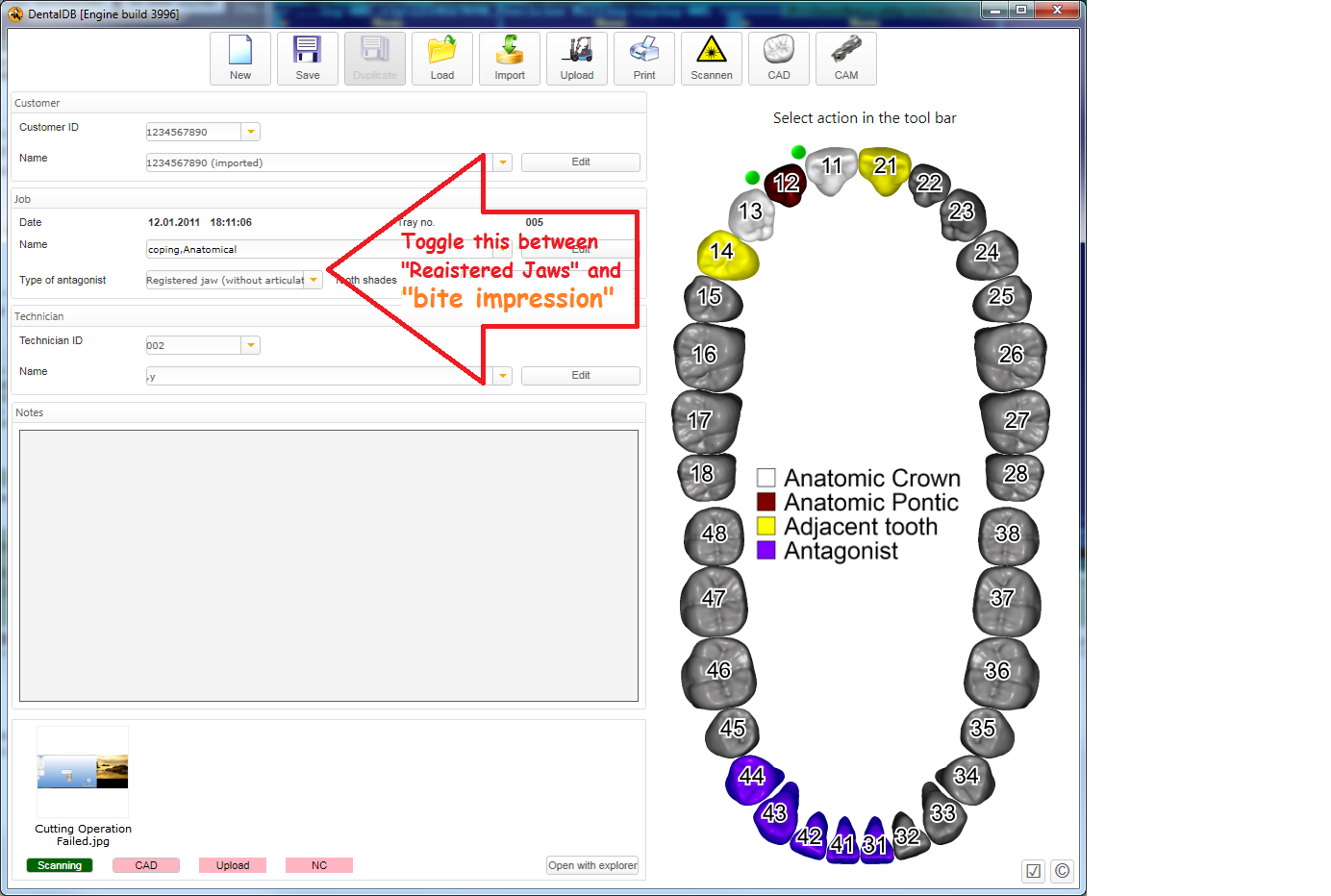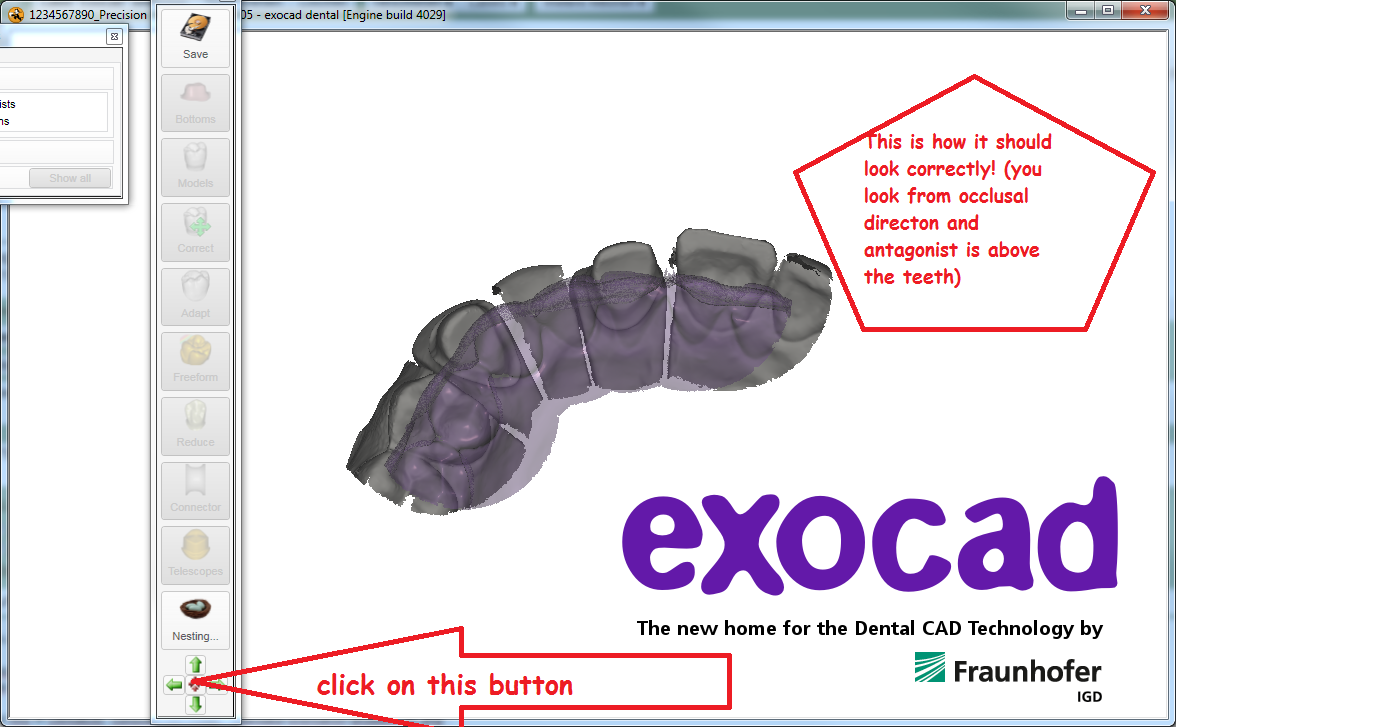Troubleshooting - Preparation margin cutting operation failed
"Cutting operation failed", "A problem occurred while processing scan data"
When one of the error messages
- "Cutting Operation Failed"
- "A problem occurred while processing scan data"
is displayed after the margin line detection, or
- The crown bottom / coping is created on the wrong side of the scan data (outside the preparation)
then the scan data is oriented incorrectly.
To understand the problem, please consider the images below. In the image below, you can see that the scan data is oriented upside-down, when you click on the "Default View" button in the Toolbar.
The most common reason is that the scanner software has not properly considered the "Antagonist type" setting in DentalDB. Please contact your scanner supplier regarding this issue - typically, it is a bug. Another reason can be that the user has changed the "Antagonist type" setting after scanning - this shouldn't be done since the scan data will still reflect the old antagonist type.
To fix this in DentalDB, consider the next image.
There you have to change the "Antagonist Type" which determines, how the scan data was aligned in 3d space.
This is, how the end result should look like:
If you use a scanner without integration with exocad (manual STL import), and encounter this problem, then the "Adjust Scan Data" functionality at the beginning of the wizard was not used correctly. In this step, rotate the view so that you look on the preparations from the top, and click on "Set current view...".