Posts are used to support denture teeth. To use, simply click a point on the mesh at the base point of the desired post. The tool will then display a post, the orientation of the post can be adjusted by dragging the top bubble of the post proposal. Click Apply to convert the proposal to wax.
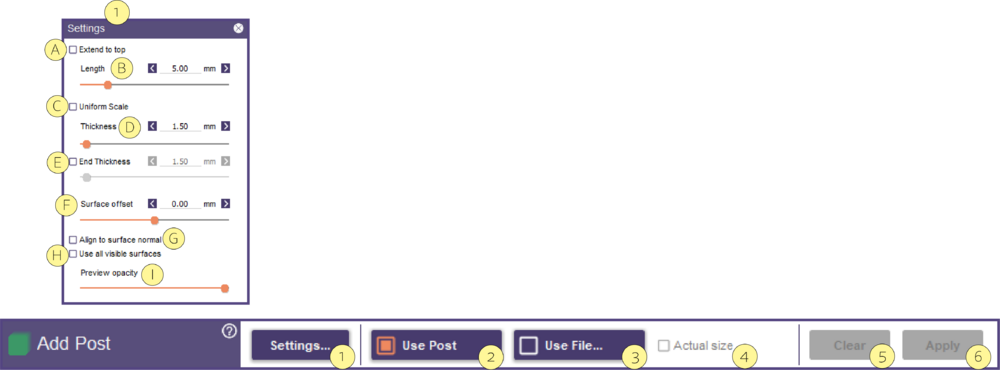
- Settings [1] opens an advanced window that allows you to adjust:
- Extend to top [A] post placement leveled with the top of the refractory.
- Length [B] using the slider or typing in a number.
- Uniform Scale [C] maintains the size ratio of the post and scales it evenly in all directions.
- Thickness [D] is set using the slider or by entering a number.
- End thickness [E] is set with the slider or by entering a number and determines the thickness of the tip of the post.
- Surface offset [F] Use the slider to set the vertical distance between the post and the selected surface.
- Align to surface normal [G] The post is positioned at a 90° angle perpendicular to the surface, depending on where the set control point is located.
- Use all visible surfaces [H] allows you to place a post on any mesh (e.g. on imported objects such as teeth/gingiva).
- Preview opacity [I] controls transparency of the post.
- Use Post [2]
- Click Use File [3] to import a post.
- Actual size [4]to keep the actual size.
- Clear [5] to clear.
- Click Apply [6] to convert the proposal to wax.

