Partial Framework - Edit
There are 2 ways to edit wax, Smooth and Smudge. Smooth modifies the existing wax while attempting to create a smooth surfaces between existing wax and the modified wax. Smudge is for adding or removing wax with less consideration of creating smooth transitions with the previous wax. Left-click and drag the cursor in circular areas to evenly apply these tools.
| To add a fixed height of wax, use the Clone tool |
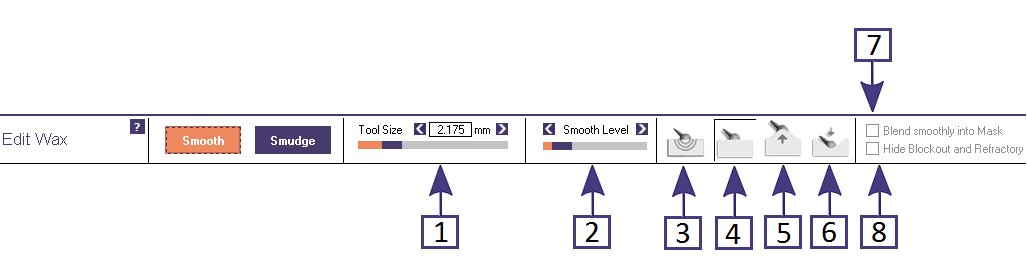
|
In Smooth Mode (Smooth is orange), you can adjust the Tool Size [1] with the slider, type a value into the box, or use Shift-Middle Mouse Wheel to scroll the slider.
The Smooth Level [2] controls the how much Smoothing operation within the tool area. You can also control this by holding and dragging left mouse button over the area for a longer time.
There are 4 different sub-modes of smooth:
- Melt [3] Smooth provide the smoothing of existing wax, but extends the smooth area to the full tool size diameter. This can create "flashing" in areas at the edge of the wax.
- Normal [4] Smooths the existing wax by adding and subtracting from the existing wax, but does not smooth in areas with no existing wax. It is the most common type of smoothing.
- Additive [5] Smooths existing wax by adding additional wax. Useful when "filling in" sharp interior angles, for example, between cloned guide planes and mesh.
- Subtractive [6] Smooths only by subtracting from the original wax. Useful when a large "bubble" of wax needs to blended into the existing wax beneath.
Blend into Mask[7] allows the user to paint an area of the wax with the Mask tool and smoothly transition while preventing the masked area from being modified.
Hide Blockout and Refractory [8] allows the user to see the bottom of the partial, in order to smooth the underside of the partial when required.

|
In Smudge mode (Smudge is orange), you remove wax below the cursor, again, the longer the left-mouse button is held. the more is removed.
Shift-Smudge adds wax from the inside of the model, and is useful for "bulking out" minor connectors.
- Tool Size [1] is identical to all tool size sliders, i.e. it can be adjusted using keyboard + or -, as well as holding the shift key down while adjusting the middle mouse wheel.
- Wax Hardness [9] controls the speed of Smudging, similar to the "Smooth Level".
- Area of Influence [10] controls how much additional volume outside the tool is removed during Smudge.