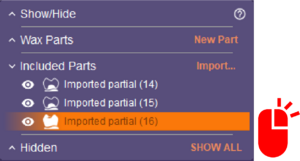Add mesh objects to the current scene. The PartialCADApp will recognize and auto-import all mesh objects defined in the DentalDB project and designed
in the DentalCADApp.

To add an arbitrary mesh object file to the partial scene click Import[1] The object must be in the right position and orientation relative to the scan data.
Each imported part is listed in the "Group Selector". Right-click on each imported mesh to select or select multiple meshes simultaneously with right-click and CTRL.
Additional controls appear based on the type of part and the type of import.
Once a specific part is selected, the part can be treated in one of 5 ways as shown below:
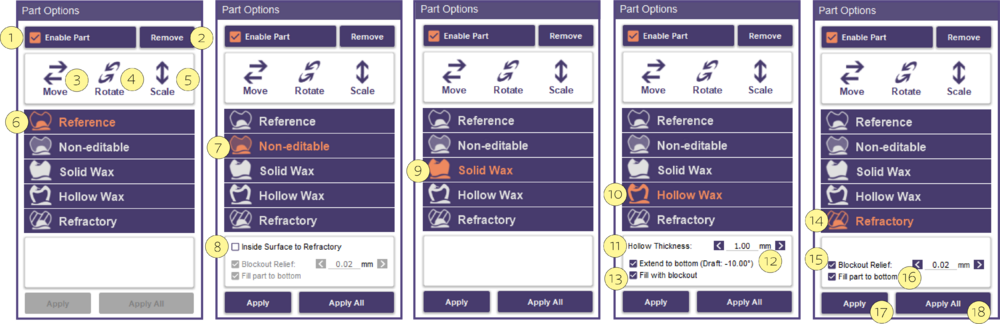
- Select Enable Part [1] to activate this part.
- Click Remove [2] to eliminate the part.
- Use the options [3], [4] and [5] to Move, Rotate and Scale the part.
- Reference [6] This allows for visualization of the object, which is the default mapping for Partial Frameworks in the DentalDB.
- Non-Editable [7] This allows for imported object mesh to be added to the partial framework output. This is the default selection for all DentalCADApp designed parts.
- Inside Surface to Refractory [8] Convert the inside surface to refractory.
- Solid Wax [9] Converts the imported object mesh to editable wax. This generally creates a watertight output.
- Hollow Wax [10] Makes the wax hollow, especially useful for additive manufacturing.
- Hollow thickness [11] adjusts the minimum thickness of the wax.
- Extend to bottom [12] (Draft -10.00) Useful to keep the bottom open and to extend to the bottom with a negative draft.
- Fill with blockout [13] - Preserves the hollow of the tooth.
- Refractory [14] Adds the imported object mesh to the refractory model. This is useful for designing partials on top of designed crowns that are not part of the partial.
- Blockout relief [15] adjust the value.
- Fill Imported Part to Bottom [16] - Closes the bottom of the refractory, useful when you scan a primary telescope.
- Select Apply [17] to implement a single part or Apply All [18] to implement all the parts simultaneously.