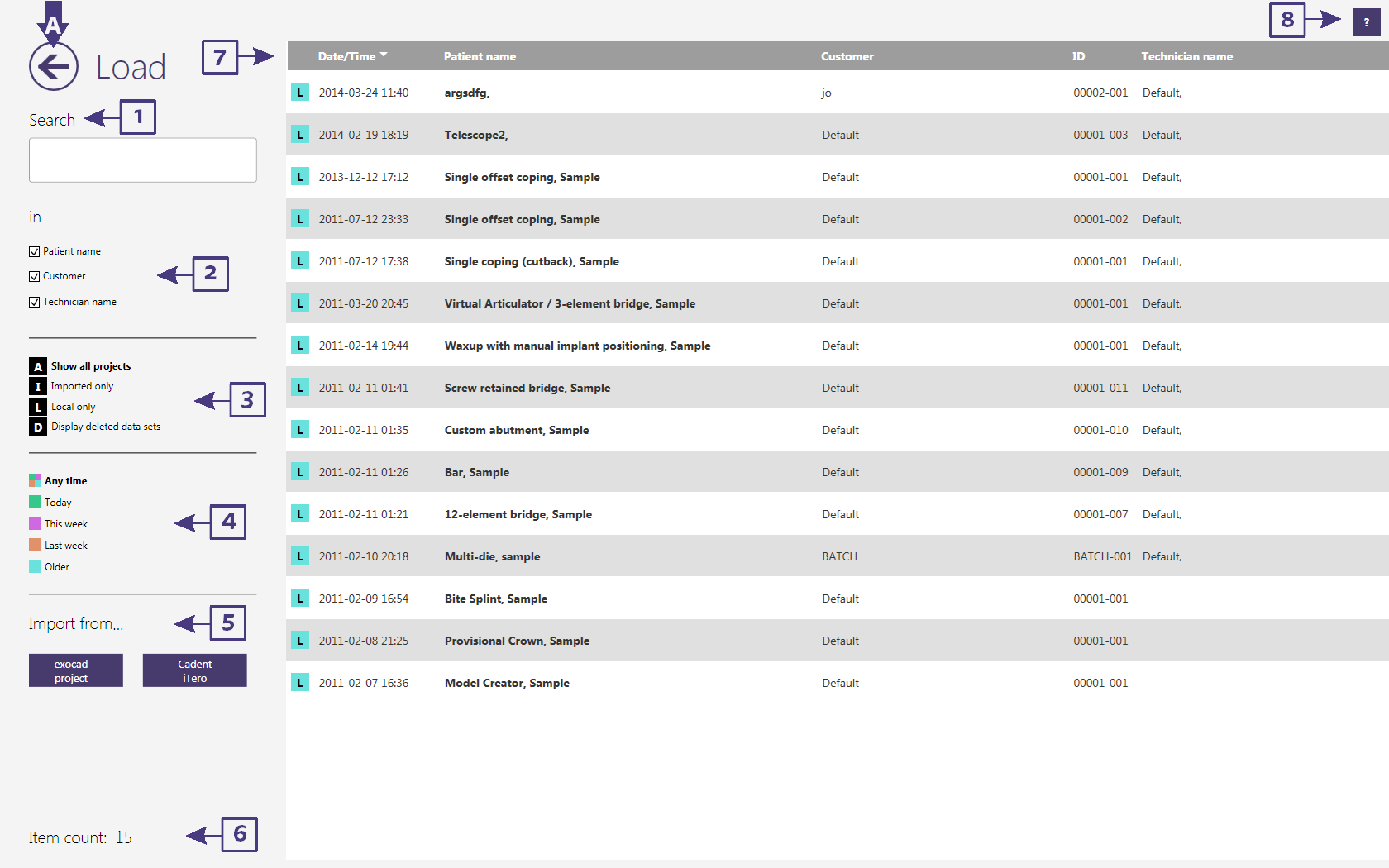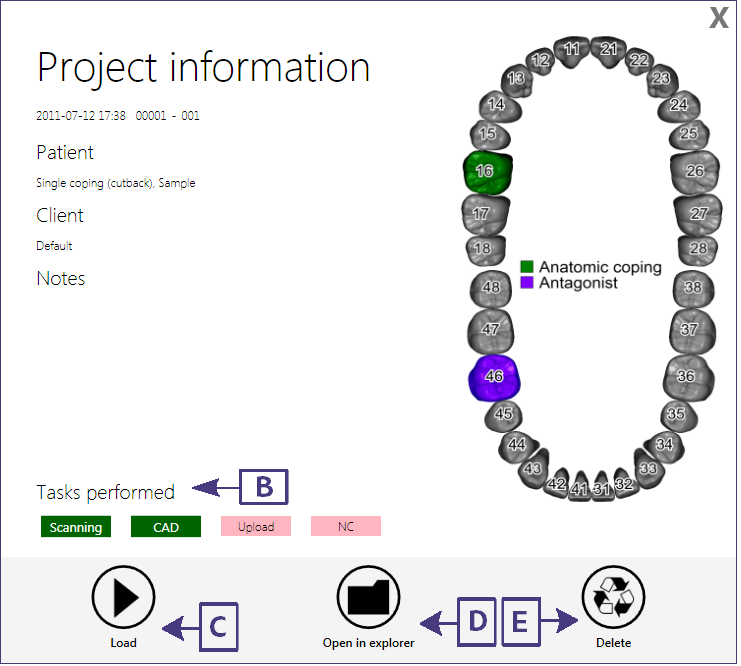Loading jobs New UI
When clicking the "Load" button In the Project section of the DentalDB "Getting started" Load [2], a dialog with the list of saved jobs will be displayed:
- [A] This will allow you to go back to the main page of the DentalDB or close the dialog without loading a job.
- [1] This will allow you to type any text in the "Search" field and is able to filter the job list for your search term. To clear the search term, click the "X" in the right of the search field (it appears as soon as you start typing).
- [2] To restrict the search to certain fields, uncheck one or more of the checkboxes below the search field, Client, Name and Technician.
- [3] Here you will be able to choose what jobs are available including viewing imported jobs to be loaded , local jobs and even deleted jobs. To use this just click on the black box next to what you are trying to view and load.
- [4] Here jobs are color-coded depending on their age (exact color coding may vary according to your configuration – a color index is found near the bottom left.)
- [5] This will allow you to import various jobs (configuration variability)
- [6] Item count - this shows you how many jobs are available, imported, local or deleted.
- [7] This allows you to load a job in this area. To find the correct job, click on it and another window will appear named Project Information. Selecting a job will activate the preview panel( Project Information window).
Project Information
This activated preview panel or also known as the Project Information window, has information about the specific job which was chosen in the section job list [7]. close this window just click on the "X" in the top right corner.
[B] This is an indicator of Tasks performed. Here you will see Scanning , CAD, Upload and NC boxes. As you complete these functions the boxes change color from Pink to Green.
[C] This button is to load this specific job/file.
[D] This button is to locate the file directly with open with explorer.
[E] this button is to delete this specific job/file.
| Different actions (like scanning, CAD, milling) can be performed on different computers. E.g. you can use one machine for scanning, save the job there, and then load the job on a different machine and do the CAD design there. This requires both the database file (DentalDB.sqlite) and the project directories to reside on a network drive accessible on both PCs. Ask your network administrator to set up the network drive and to reconfigure the DentalDB module to use a database file from a network location. |
Deleting jobs
To delete a job, select it and in the new project information window click "Delete" [E]. It will then be hidden and disappear from the list. To undelete a job deleted by accident, click on the appropriate name in section[3]. Deleted jobs will then appear in the list, with a red background. Select the job to undelete, and the project information window will appear with 2 extra buttons. These buttons are : "Recover" and "Destroy"
- Recover allows you to mark the job as undeleted/refreshed, and on the active list again.
- Destroy allows you to permanently purge all jobs marked as deleted.
| Once the Destroy button is pressed the file cannot be recovered again, this is permanent. Please be careful! |