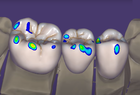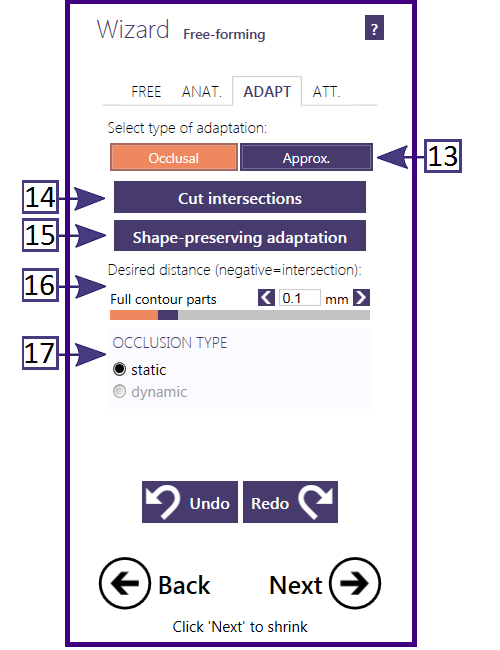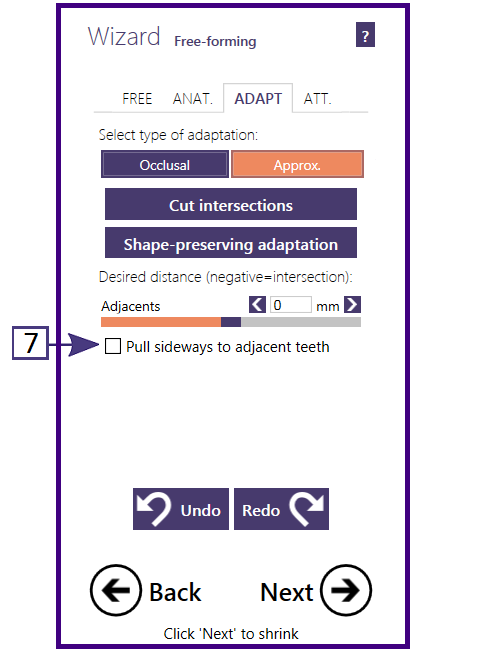Adapt to Occlusal
This screen allows you to adapt restorations to the antagonist (if scanned), and to the adjacent teeth.
If you have used the Virtual Articulator feature (available as an add-on module; requires supported scanner for a direct facebow transfer or you can manually set the occlusal set using Bonwill's triangle), you may choose between static or dynamic occlusion - Occlusion type [6].
You can define the desired distance to the antagonist (for anatomic and reduced parts) using the slider Desired distance [5].
For the actual adaptation, you have the choice between a smart Shape-preserving adaptation [4], which will try to preserve the tooth morphology, or simply cutting intersections with the antagonist Cut intersections [3].
To adapt to anterior teeth, switch to Approximal [2].
When done, click 'Next'.
| Use a combination of both – first the shape-preserving adaptation [4], which will keep small intersections, then cut intersections [3]. |
Adapt to Adjacent Tooth
This control is identical to the Occlusal page, with the addition of a Pull sideways to adjacent teeth [7] control. Checking this box will ensure that the restorations will expand to fill any voids between teeth, if necessary.
Free-form Attachments
This control allows you to place attachment geometries freely within your design. Attachments can be added or subtracted from a restoration. They can be aligned to many different directions, and multiple paths of insertion are supported.